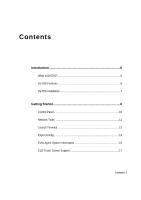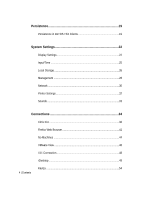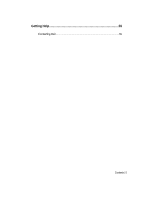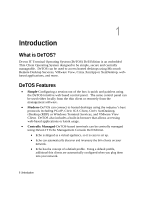Dell OptiPlex VDI Blaster Edition Devon IT Terminal Operating System (DeTOS) D - Page 8
Getting Started
 |
View all Dell OptiPlex VDI Blaster Edition manuals
Add to My Manuals
Save this manual to your list of manuals |
Page 8 highlights
2 2 Getting Started After the initial bootup, or when booting up after having selected the Reset to Factory Settings, your thin client will display the DeTOS desktop and taskbar. To get started, do the following: Check that your thin client is connected to the network. If you have set up a management server in your network, check that the thin client was able to contact the management server and is in managed mode. Create a desktop shortcut to allow thin client users to get connected to a remote server. (See Chapter 5, "Connections," for more information.) To check the network connection status, click the DeTOS button and then select Control Panel. 8 | Getting Started

8
|
Getting Started
2
Getting Started
After the initial bootup, or when booting up after having selected the
Reset to
Factory Settings
, your thin client will display the DeTOS desktop and taskbar.
To get started, do the following:
Check that your thin client is connected to the network.
If you have set up a management server in your network, check that the
thin client was able to contact the management server and is in managed
mode.
Create a desktop shortcut to allow thin client users to get connected to a
remote server.
(See Chapter 5, “Connections
,
” for more information.)
To check the network connection status, click the
DeTOS
button and then select
Control Panel
.