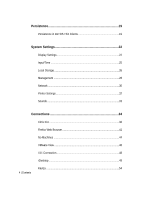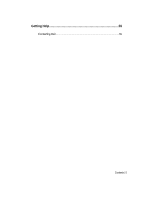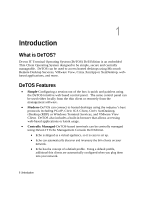Dell OptiPlex VDI Blaster Edition Devon IT Terminal Operating System (DeTOS) D - Page 9
Management Server Splash Screen
 |
View all Dell OptiPlex VDI Blaster Edition manuals
Add to My Manuals
Save this manual to your list of manuals |
Page 9 highlights
Along the bottom of the Control Panel is a row of status messages. These messages include the DeTOS build number, the terminal's current IP address, and a Thin Client Management Connection Indicator. DeTOS default factory setting is DHCP. If you have a DHCP server on your network, the status bar should show the leased IP address. If you want the thin client to use a fixed IP address please refer to this guide's network section. A message of no ip address will appear if network connectivity is lost or was never established in the first place. This may be related to a loose or faulty network cable. It may also be an indication of DHCP issues. If you need to troubleshoot a network issue, please refer to the network diagnostic section below. Along with the IP address, the Control Panel status section also shows you whether your thin client is in managed or unmanaged (stand alone) mode. By default, DeTOS based terminals try to locate a management server. If a management server is found, the terminal switches to managed mode, where it "pulls" its configuration from the management server. If not, it will stay in standalone/unmanaged mode and use its local configuration. The Control Panel status area also shows the OS build. This is a string based on the DeTOS version and the build date, using the following format: 7.x.x (YY.MM.DD) Management Server Splash Screen During bootup, if the terminal cannot make contact with a Management Server, then a black splash screen will appear just prior to the DeTOS desktop loading. This screen contains the Devon IT logo and displays a message saying, Attempting to connect to Management Server. The splash screen will be displayed until successful contact is made with a management server, the cancel button is pressed, or the specified timeout (30 seconds by default) is reached. Getting Started | 9