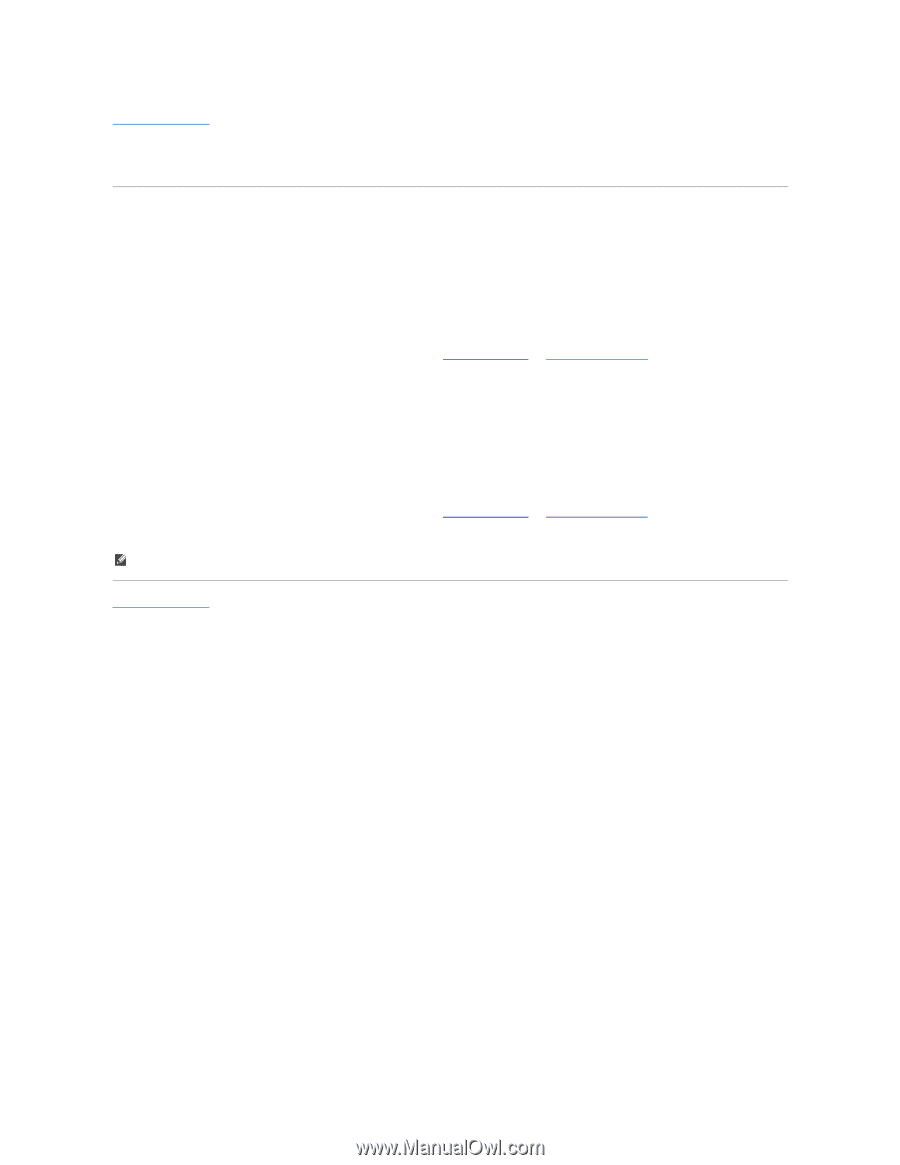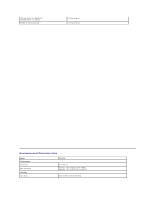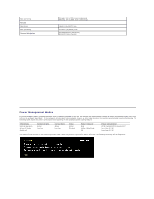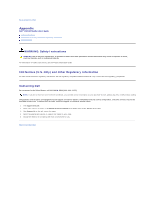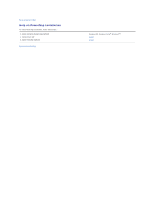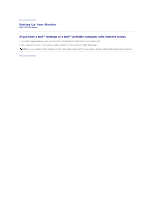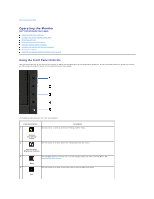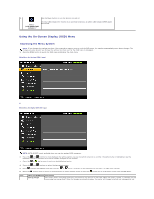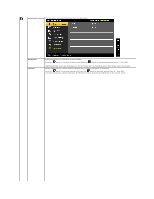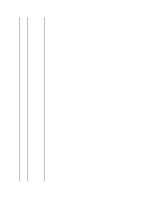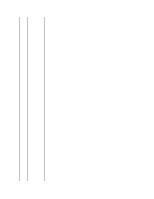Dell P2011H User's Guide - Page 14
If you have non Dell™ desktop, portable computer, or graphic card - monitor driver
 |
View all Dell P2011H manuals
Add to My Manuals
Save this manual to your list of manuals |
Page 14 highlights
Back to Contents Page Setting Up Your Monitor Dell™ P2011H Monitor If you have non Dell™ desktop, portable computer, or graphic card In Windows XP: 1. Right-click on the desktop and click Properties. 2. Select the Settings tab. 3. Select Advanced. 4. Identify your graphics controller supplier from the description at the top of the window (e.g. NVIDIA, ATI, Intel etc.). 5. Refer to the graphic card provider website for updated driver (for example, http://www.ATI.com OR http://www.NVIDIA.com ). 6. After installing the drivers for your Graphics Adapter, attempt to set the resolution to 1600 X 900 again. In Windows Vista® or Windows® 7: 1. Right-click on the desktop and click Personalization. 2. Click Change Display Settings. 3. Click Advanced Settings. 4. Identify your graphics controller supplier from the description at the top of the window (e.g. NVIDIA, ATI, Intel etc.). 5. Refer to the graphic card provider website for updated driver (for example, http://www.ATI.com OR http://www.NVIDIA.com ). 6. After installing the drivers for your Graphics Adapter, attempt to set the resolution to 1600 X 900 again. NOTE: If you are unable to set the resolution to 1600 x 900, please contact the manufacturer of your computer or consider purchasing a graphics adapter that will support the video resolution of 1600 x 900. Back to Contents Page