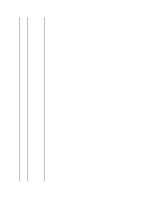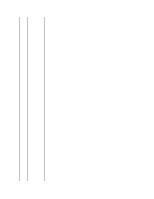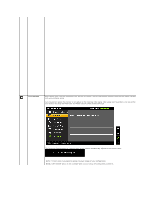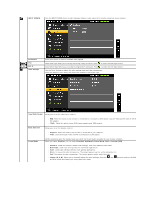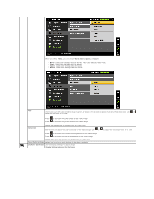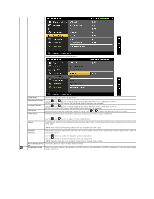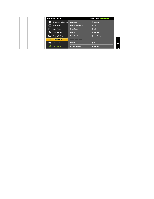Dell P2011H User's Guide - Page 23
Auto Adjust
 |
View all Dell P2011H manuals
Add to My Manuals
Save this manual to your list of manuals |
Page 23 highlights
AUTO ADJUST Even though your computer recognizes your monitor on startup, the Auto Adjustment function optimizes the display settings for use with your particular setup. Auto Adjustment allows the monitor to self-adjust to the incoming video signal. After using Auto Adjustment, you can further tune your monitor by using the Pixel Clock and Phase controls under Displays Settings. The following dialog appears on a black screen as the monitor automatically adjusts to the current input: NOTE: In most cases, Auto Adjust produces the best image for your configuration. NOTE: AUTO ADJUST option is only available when you are using the analog (VGA) connector.

AUTO ADJUST
Even though your computer recognizes your monitor on startup, the Auto Adjustment function optimizes the display settings
with your particular setup.
Auto Adjustment allows the monitor to self-adjust to the incoming video signal. After using Auto Adjustment, you can further t
your monitor by using the Pixel Clock and Phase controls under Displays Settings.
The following dialog appears on a black screen as the monitor automatically adjusts to the current input:
NOTE:
In most cases, Auto Adjust produces the best image for your configuration.
NOTE:
AUTO ADJUST option is only available when you are using the analog (VGA) connector.