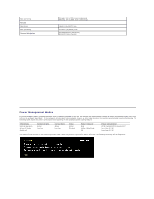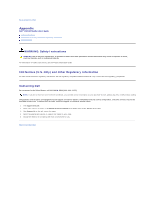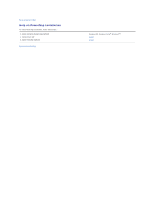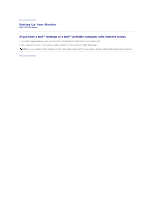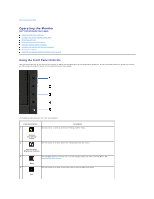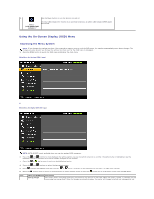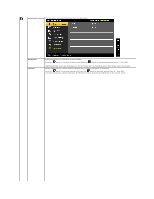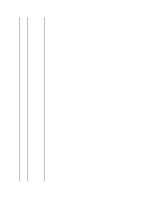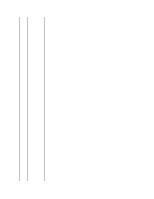Dell P2011H User's Guide - Page 15
Operating the Monitor - resolution
 |
View all Dell P2011H manuals
Add to My Manuals
Save this manual to your list of manuals |
Page 15 highlights
Back to Contents Page Operating the Monitor Dell™ P2011H Monitor User's Guide Using the Front Panel Controls Using the On-Screen Display (OSD) Menu PowerNap Software Setting the Maximum Resolution Using the Dell Soundbar (Optional) Using the Tilt, Swivel, and Vertical Extension Rotating the monitor Adjusting the Rotation Display Settings of Your System Using the Front Panel Controls Use the control buttons on the front of the monitor to adjust the characteristics of the image being displayed. As you use these buttons to adjust the controls, an OSD shows the numeric values of the characteristics as they change. The following table describes the front panel buttons: Front panel Button 1 Description Use this button to directly access the "Energy modes" menu. Shortcut key/ Energy modes 2 Use this button to directly access the "Brightness/Contrast" menu. Shortcut key / Brightness/Contrast 3 Use the MENU button to launch the on-screen display (OSD) and select the OSD Menu. See Accessing the Menu System. Menu 4 Use this button to go back to the main menu or exit the OSD main menu. Exit