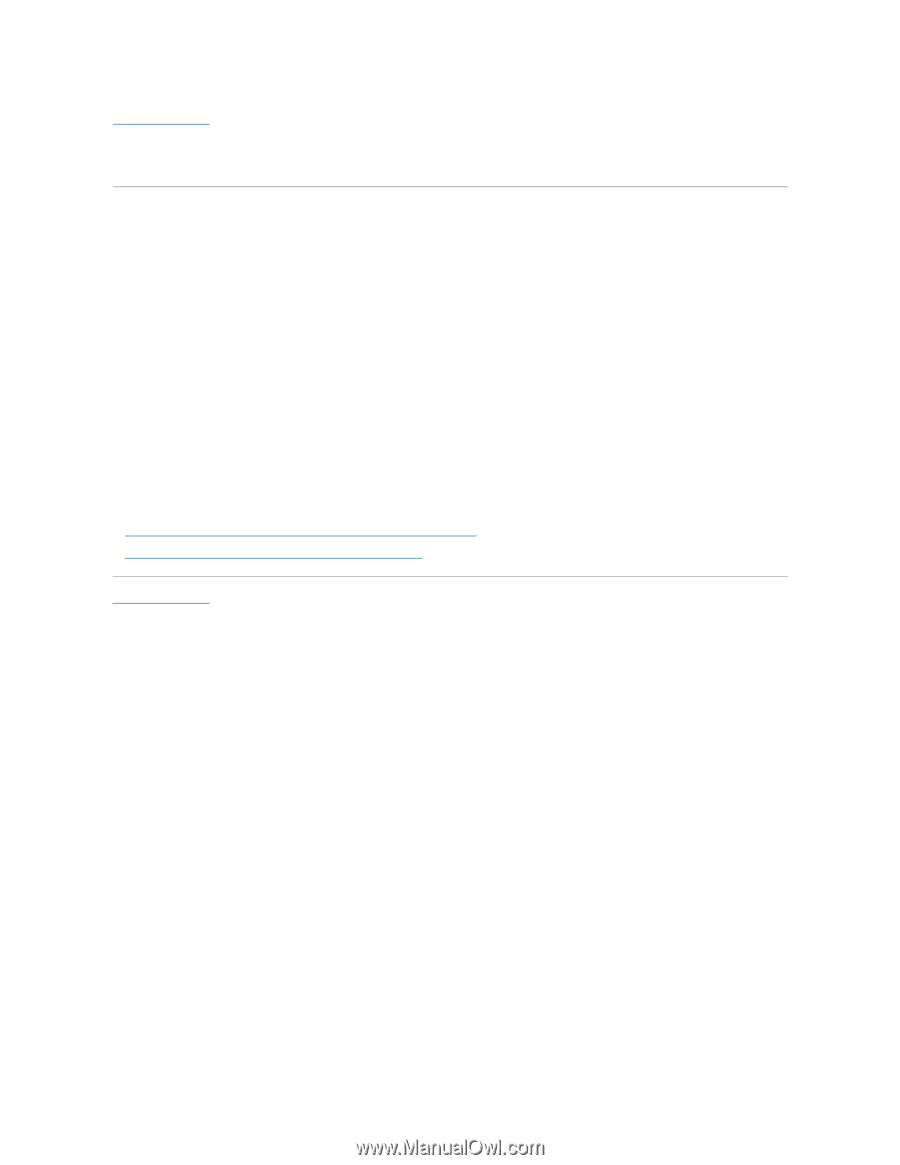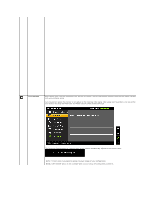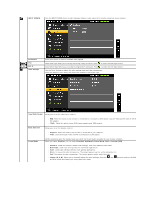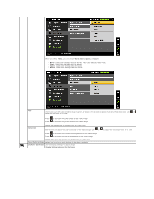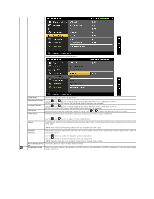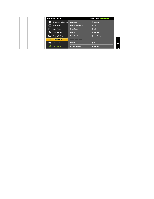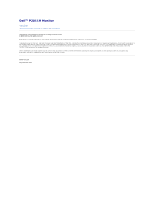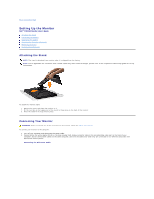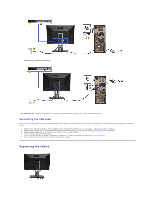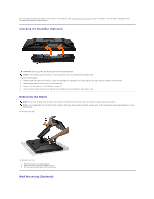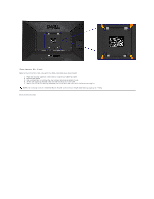Dell P2011H User's Guide - Page 28
Setting the display resolution to 1600 X 900 maximum - drivers
 |
View all Dell P2011H manuals
Add to My Manuals
Save this manual to your list of manuals |
Page 28 highlights
Back to Contents Page Setting Up Your Monitor Dell™ P2011H Monitor Setting the display resolution to 1600 X 900 (maximum) For maximum display performance while using the Microsoft Windows operating systems, set the display resolution to 1600 X 900 pixels by performing the following steps: In Windows XP: 1. Right-click on the desktop and click Properties. 2. Select the Settings tab. 3. Move the slider-bar to the right by pressing and holding the left-mouse button and adjust the screen resolution to 1600 X 900. 4. Click OK. In Windows Vista® or Windows® 7: 1. Right-click on the desktop and click Personalization. 2. Click Change Display Settings. 3. Move the slider-bar to the right by pressing and holding the left-mouse button and adjust the screen resolution to 1600 X 900. 4. Click OK. If you do not see 1600 X 900 as an option, you may need to update your graphics driver. Please choose the scenario below that best describes the computer system you are using, and follow the provided directions: 1: If you have a Dell™ desktop or a Dell™ portable computer with internet access. 2: If you have non Dell™ desktop, portable computer, or graphic card. Back to Contents Page