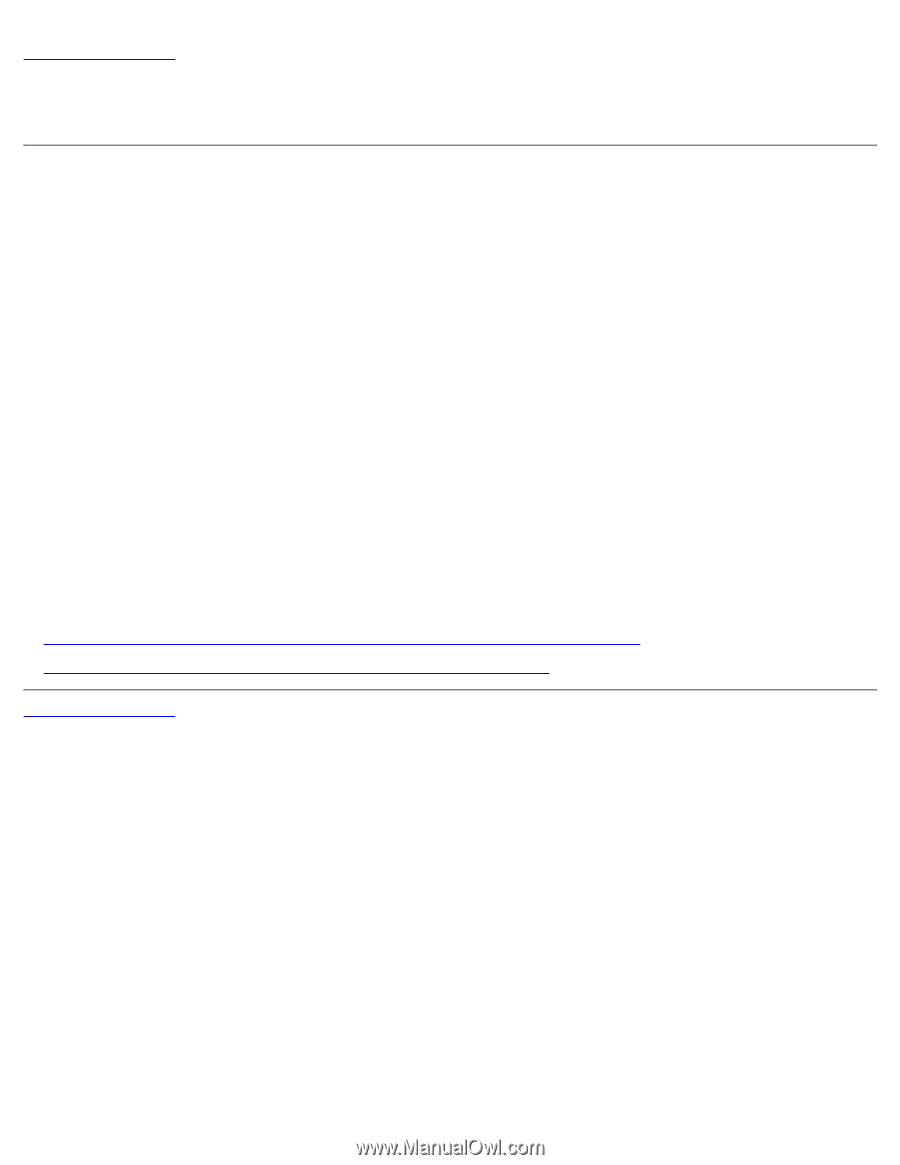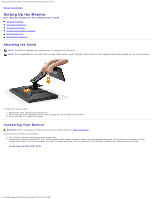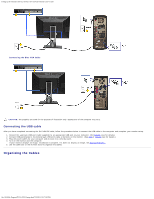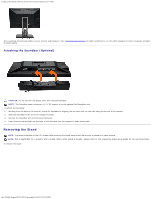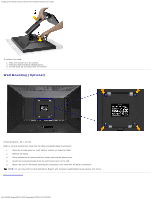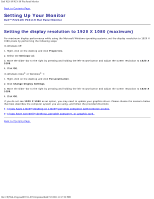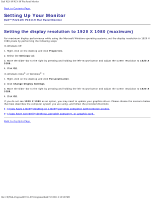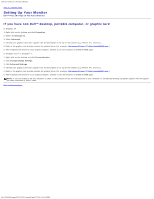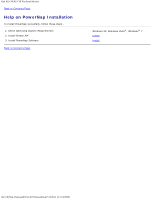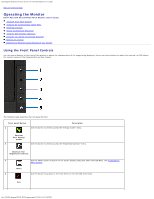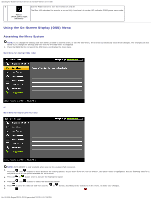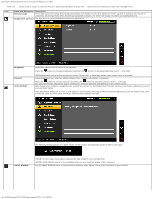Dell P2211H User's Guide - Page 17
Setting the display resolution to 1920 X 1080 maximum
 |
View all Dell P2211H manuals
Add to My Manuals
Save this manual to your list of manuals |
Page 17 highlights
Dell P2211H/P2311H Flat Panel Monitor Back to Contents Page Setting Up Your Monitor Dell™ P2211H/P2311H Flat Panel Monitor Setting the display resolution to 1920 X 1080 (maximum) For maximum display performance while using the Microsoft Windows operating systems, set the display resolution to 1920 X 1080 pixels by performing the following steps: In Windows XP: 1. Right-click on the desktop and click Properties. 2. Select the Settings tab. 3. Move the slider-bar to the right by pressing and holding the left-mouse button and adjust the screen resolution to 1920 X 1080 . 4. Click OK. In Windows Vista® or Windows® 7: 1. Right-click on the desktop and click Personalization. 2. Click Change Display Settings. 3. Move the slider-bar to the right by pressing and holding the left-mouse button and adjust the screen resolution to 1920 X 1080 . 4. Click OK. If you do not see 1920 X 1080 as an option, you may need to update your graphics driver. Please choose the scenario below that best describes the computer system you are using, and follow the provided directions: 1: If you have a Dell™ desktop or a Dell™ portable computer with internet access. 2: If you have non Dell™ desktop, portable computer, or graphic card. Back to Contents Page file:///S|/SSA_Proposal/P2211_P2311/optimal.htm[7/13/2011 4:13:53 PM]