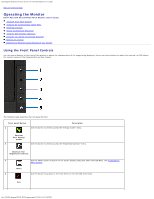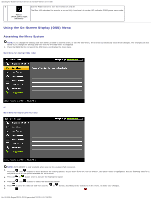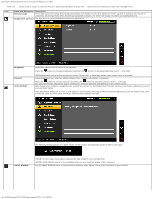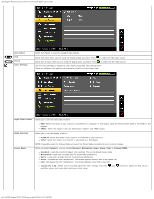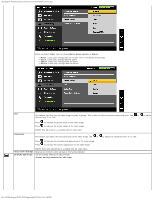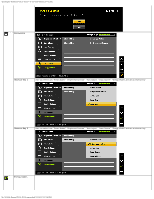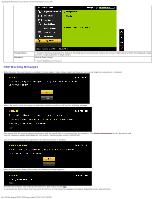Dell P2211H User's Guide - Page 25
Reset Display Settin
 |
View all Dell P2211H manuals
Add to My Manuals
Save this manual to your list of manuals |
Page 25 highlights
Operating the Monitor:Dell P2211H/P2311H Flat Panel Monitor User's Guide Display Setting submenu for DVI-D input Wide Mode Horizontal Position Vertical Position Sharpness Pixel Clock Adjust the image ratio as 4:3 or full screen. Use the and buttons to adjust image left and right. Minimum is '0' (-). Maximum is '100' (+). NOTE: When using a DVI source, the Horizontal Position setting is not available. Use the and buttons to adjust image up and down. Minimum is '0' (-). Maximum is '100' (+). NOTE: When using a DVI source, the Vertical Position setting is not available. This feature can make the image look sharper or softer. Use or to adjust the sharpness from '0' to '100'. The Phase and Pixel Clock adjustments allow you to adjust your monitor to your preference. Use the and buttons to adjust for best image quality. Phase If satisfactory results are not obtained using the Phase adjustment, use the Pixel Clock (coarse) adjustment and then use Phase (fine), again. Dynamic Contrast NOTE: Pixel Clock and Phase Adjustments are only available for "VGA" input. The Dynamic Contrast adjustment helps the user to get a higher contrast if you choose Game preset, Movie Preset, Sports Preset and Nature Preset. Use the button to enable the Dynamic Contrast adjustment. Reset Display Settin gs OTHER SETTINGS Use the button to disable the Dynamic Contrast adjustment. NOTE: Dynamic Contrast is not available (greyed out) in Energy Smart modes. Select this option to restore default display settings. Select this option to adjust the settings of the OSD, such as, the languages of the OSD, the amount of time the menu remains on screen, and so on. file:///S|/SSA_Proposal/P2211_P2311/operate.htm[7/13/2011 12:17:56 PM]