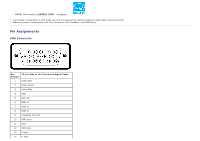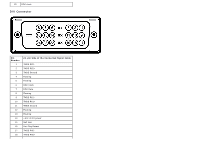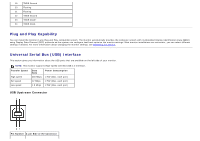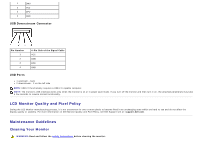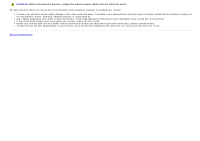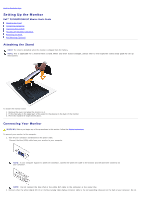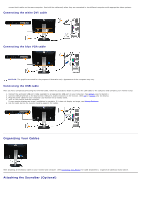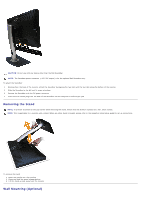Dell P2412H User's Guide - Page 20
Setting Up the Monitor - digital
 |
View all Dell P2412H manuals
Add to My Manuals
Save this manual to your list of manuals |
Page 20 highlights
Back to Contents Page Setting Up the Monitor Dell™ P2412H/P2412H-HF Monitor User's Guide Attaching the Stand Connecting the Monitor Organizing Your Cables Attaching the Soundbar (Optional) Removing the Stand Wall Mounting (Optional) Attaching the Stand NOTE: The stand is detached when the monitor is shipped from the factory. NOTE: This is applicable for a monitor with a stand. When any other stand is bought, please refer to the respective stand setup guide for set up instructions. To attach the monitor stand: 1. Remove the cover and place the monitor on it. 2. Fit the two tabs on the upper part of the stand to the groove on the back of the monitor. 3. Press the stand till it snaps into its place. Connecting Your Monitor WARNING: Before you begin any of the procedures in this section, follow the Safety Instructions. To connect your monitor to the computer: 1. Turn off your computer and disconnect the power cable. Connect the blue (VGA) cable from your monitor to your computer. NOTE: If your computer supports a white DVI connector, connect the white DVI cable to the monitor and the white DVI connector on your computer. NOTE: Do not connect the blue VGA or the white DVI cable to the computer at the same time. 2. Connect either the white (digital DVI-D) or the blue (analog VGA) display connector cable to the corresponding video port on the back of your computer. Do not