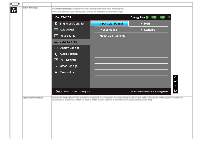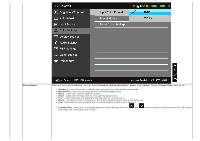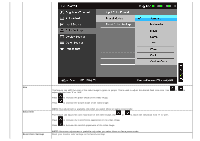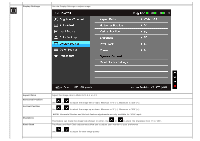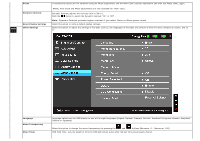Dell P2412H User's Guide - Page 29
Auto Adjust, Auto Adjustment, Input Source, Auto Select, DVI-D
 |
View all Dell P2412H manuals
Add to My Manuals
Save this manual to your list of manuals |
Page 29 highlights
Auto Adjust Even though your computer recognizes your monitor on startup, the Auto Adjustment function optimizes the display settings for use with your particular setup. Auto Adjustment allows the monitor to self-adjust to the incoming video signal. After using Auto Adjustment, you can further tune your monitor by using the Pixel Clock (Coarse) and Phase (Fine) controls under Display Settings. Input Source NOTE: In most cases, Auto Adjust produces the best image for your configuration. NOTE: Auto Adjust option is only available when you are using the analog (VGA) connector. Use the Input Source menu to select between different video signals that may be connected to your monitor. Auto Select VGA DVI-D Push to select Auto Select, the monitor will auto detect either VGA input or DVI-D input. Select VGA input when you are using the analog (VGA) connector. Push to select the VGA input source. Select DVI-D input when you are using the Digital (DVI) connector. Push to select the DVI input source.