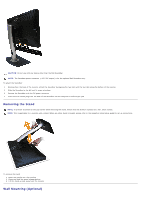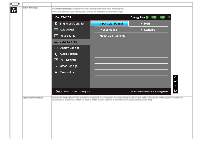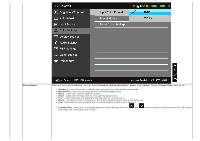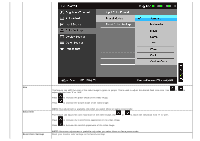Dell P2412H User's Guide - Page 27
Menu and Submenus, Description, Brightness, Contrast
 |
View all Dell P2412H manuals
Add to My Manuals
Save this manual to your list of manuals |
Page 27 highlights
NOTE: Auto Adjust is only available when you use the analog (VGA) connector. 2. Push the and buttons to move between the setting options. As you move from one icon to another, the option name is highlighted. See the following table for a complete list of all the options available for the monitor. 3. Push the button once to activate the highlighted option. 4. Push and button to select the desired parameter. 5. Push to enter the slide bar and then use the and buttons, according to the indicators on the menu, to make your changes. 6. Select the button to return to the main menu. Icon Menu and Submenus Brightness/Contrast Use this menu to activate Brightness/Contrast adjustment. Description

NOTE:
Auto Adjust is only available when you use the analog (VGA) connector.
2.
Push the
and
buttons to move between the setting options. As you move from one icon to another, the option name is highlighted. See the following table for a complete list of
all the options available for the monitor.
3.
Push the
button once to activate the highlighted option.
4.
Push
and
button to select the desired parameter.
5. Push
to enter the slide bar and then use the
and
buttons, according to the indicators on the menu, to make your changes.
6.
Select the
button to return to the main menu.
Icon
Menu and Submenus
Description
Brightness
/
Contrast
Use this menu to activate Brightness/Contrast adjustment.