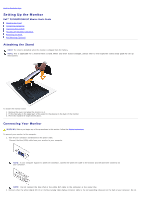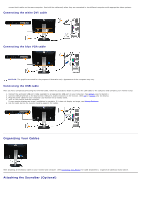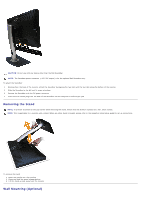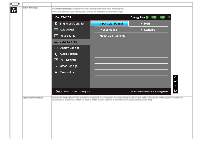Dell P2412H User's Guide - Page 25
Using the On-Screen Display OSD Menu - led monitor
 |
View all Dell P2412H manuals
Add to My Manuals
Save this manual to your list of manuals |
Page 25 highlights
1 Use this button to choose from a list of preset color modes. Shortcut key/ Preset Modes 2 Use this button to directly access the "Brightness/Contrast" menu. Shortcut key / Brightness/Contrast 3 Use the MENU button to launch the on-screen display (OSD) and select the OSD Menu. See Accessing the Menu System. Menu 4 Use this button to go back to the main menu or exit the OSD main menu. Exit 5 Use the Power button to turn the monitor on and off. The blue LED indicates the monitor is on and fully functional. An amber LED indicates power save mode. Power (with power light indicator) Using the On-Screen Display (OSD) Menu Accessing the Menu System NOTE: If you change the settings and then either proceed to another menu or exit the OSD menu, the monitor automatically saves those changes. The changes are also saved if you change the settings and then wait for the OSD menu to disappear. 1. Push the button to launch the OSD menu and display the main menu. Main Menu for analog (VGA) input