Dell P2715Q Dell Users Guide - Page 25
Organizing Your Cables, Using, the On-Screen Display OSD Menu, Mobile High-Definition Link
 |
View all Dell P2715Q manuals
Add to My Manuals
Save this manual to your list of manuals |
Page 25 highlights
3 Turn on the monitor and the MHL source device. 4 Select input source on monitor to HDMI (MHL) by using OSD menu (see Using the On-Screen Display (OSD) Menu for details). 5 If the monitor does not display an image, see Mobile High-Definition Link (MHL) Specific Problems. Organizing Your Cables After attaching all necessary cables to your monitor and computer, (see Connecting Your Monitor for cable attachment) organize all cables as shown above. Setting Up the Monitor | 25

Setting Up the Monitor
|
25
3
Turn on the monitor and the MHL source device.
4
Select input source on monitor to HDMI (MHL) by using OSD menu (see
Using
the On-Screen Display (OSD) Menu
for details).
5
If the monitor does not display an image, see
Mobile High-Definition Link
(MHL) Specific Problems
.
Organizing Your Cables
After attaching all necessary cables to your monitor and computer, (see
Connecting
Your Monitor
for cable attachment) organize all cables as shown above.














