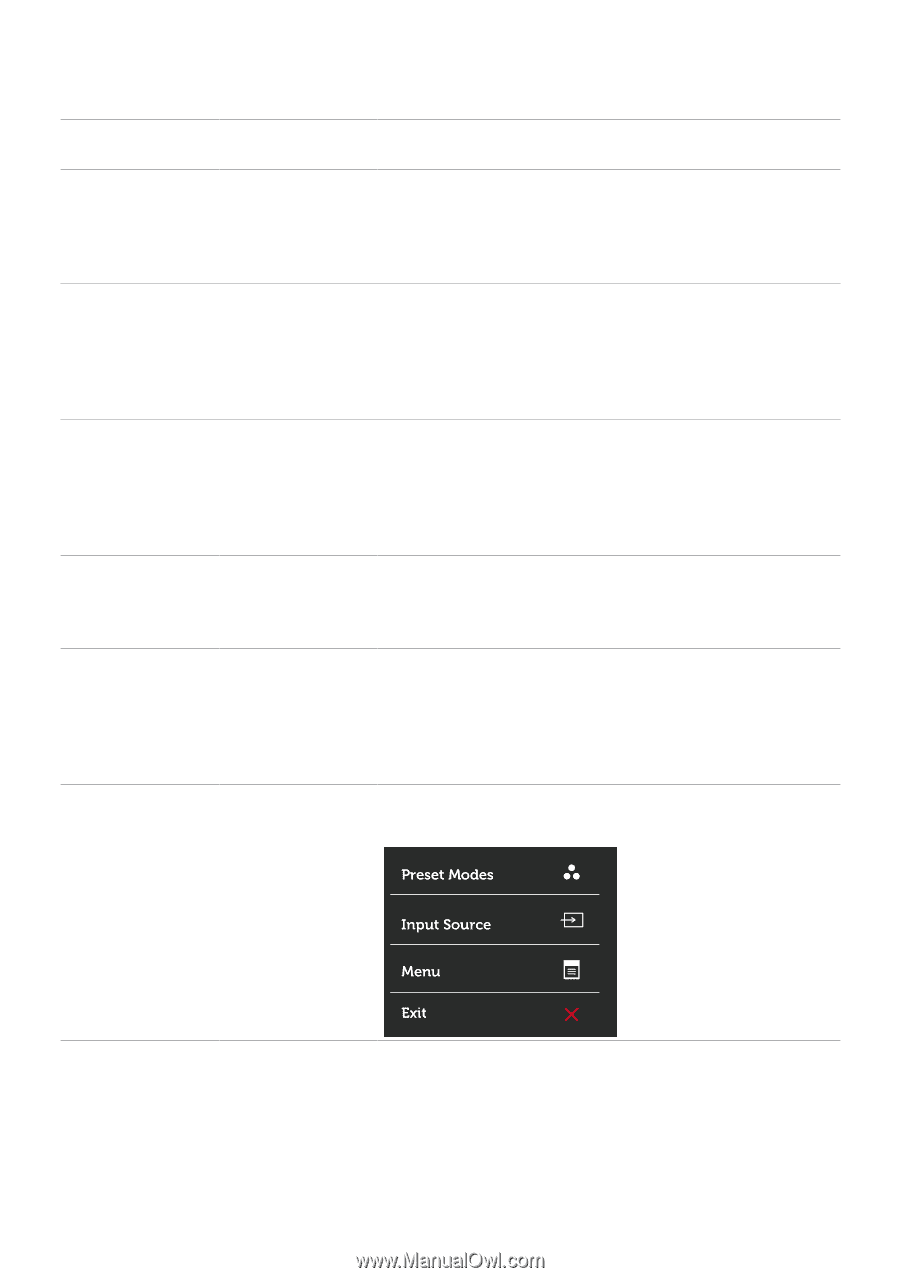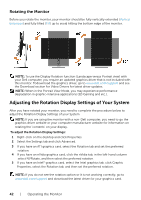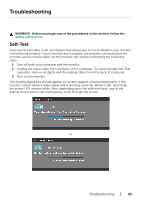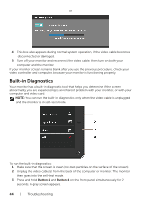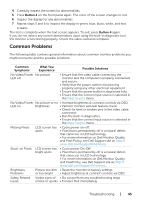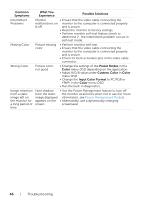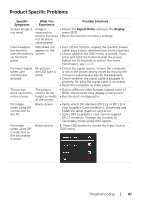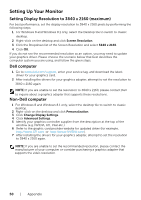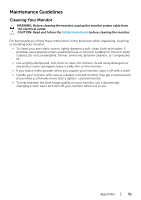Dell P2715Q Dell Users Guide - Page 47
Product Specific Problems, Specific, Symptoms, What You, Experience, Possible Solutions, Aspect Ratio
 |
View all Dell P2715Q manuals
Add to My Manuals
Save this manual to your list of manuals |
Page 47 highlights
Product Specific Problems Specific Symptoms What You Experience Possible Solutions Screen image is too small Image is • Check the Aspect Ratio setting in the Display centered on menu OSD. screen, but does • Reset the monitor to factory settings. not fill entire viewing area Cannot adjust OSD does not the monitor appear on the with the buttons screen on the front panel • Turn off the monitor, unplug the monitor power cable, plug it back, and then turn on the monitor. • Check whether the OSD menu is locked. If yes, press and hold the button beside the power button for 10 seconds to unlock (for more information, see Lock). No Input Signal when user controls are pressed No picture, the LED light is white • Check the signal source. Ensure the computer is not in the power saving mode by moving the mouse or pressing any key on the keyboard. • Check whether the signal cable is plugged in properly. Re-plug the signal cable if necessary. • Reset the computer or video player. The picture does not fill the entire screen The picture cannot fill the height or width of the screen • Due to different video formats (aspect ratio) of DVDs, the monitor may display in full screen. • Run the built-in diagnostics. No image when using DP connection to the PC Black screen • Verify which DP standard (DP 1.1a or DP 1.2) is your Graphics Card certified to. Download and install the latest graphics card driver. • Some DP1.1a graphics card cannot support DP 1.2 monitors. Change the monitor to secondary mode under MST option. No image when using DP connection to the Secondary monitor Black screen 1 Press OSD button to invoke the Input Source OSD menu Troubleshooting | 47