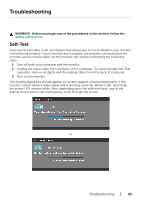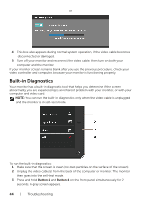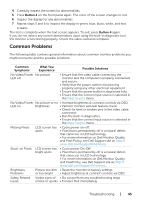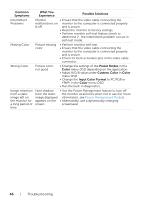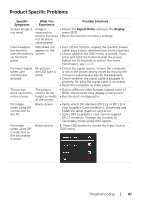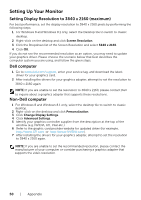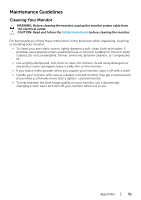Dell P2715Q Dell Users Guide - Page 48
Mobile High-Definition Link (MHL) Specific Problems, Specific, Symptoms, What You, Experience
 |
View all Dell P2715Q manuals
Add to My Manuals
Save this manual to your list of manuals |
Page 48 highlights
Specific Symptoms What You Experience 2 Use the "mDP" Possible Solutions or button to highlight "DP" or 3 Press and hold the sec. key for approximately 8 4 The DP configuration message will appear: 5 Using the button to set to monitor to Secondary or to exit without making changes. CAUTION: The Graphics are used for the purpose of illustration only. Appearance of the computer may vary. Mobile High-Definition Link (MHL) Specific Problems Specific Symptoms What You Experience MHL interface is Cannot see not working MHL device image shown on the monitor Possible Solutions • Ensure your MHL cable and MHL device are MHL certified. • Check your MHL device is turned on. • Check your MHL device is not in standby mode. • Check physical MHL cable connection is corresponding to input source selected on OSD Menu: HDMI (MHL). • Wait for 30 seconds after connecting MHL cable as some MHL devices require longer recovery time. 48 | Troubleshooting