Dell P2715Q Dell Users Guide - Page 33
Multimedia, Movie, Game, Paper, Warm, Cool, or Custom, Preset Modes - gaming
 |
View all Dell P2715Q manuals
Add to My Manuals
Save this manual to your list of manuals |
Page 33 highlights
Icon Menu and Submenus Preset Mode Description When you select Preset Modes, you can choose Standard, Multimedia, Movie, Game, Paper, Warm, Cool, or Custom Color from the list. • Standard: Default color settings. This is the default preset mode. • Multimedia: Ideal for multimedia applications. • Movie: Ideal for movies. • Game: Ideal for most gaming applications. • Paper: Loads brightness and sharpness settings ideal for viewing text. Blend the text background to simulate paper media without affecting color images. Applies to RGB input format only. • Warm: Increases the color temperature. The screen appears warmer with a red/yellow tint. • Cool: Decreases the color temperature. The screen appears cooler with a blue tint. • Custom Color: Allows you to manually adjust the color settings. Press the and buttons to adjust the Red, Green, and Blue values and create your own preset color mode. Reset Color Settings Display Resets your monitor's color settings to the factory defaults. Use the Display menu to adjust image. Operating the Monitor | 33















