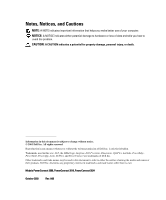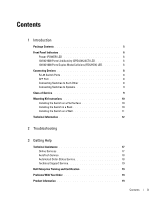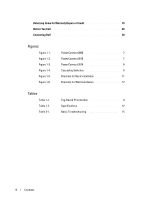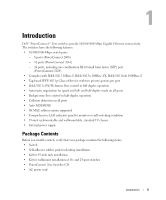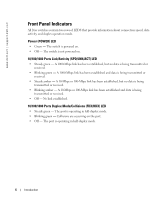Dell PowerConnect 2616 User's Guide
Dell PowerConnect 2616 Manual
 |
View all Dell PowerConnect 2616 manuals
Add to My Manuals
Save this manual to your list of manuals |
Dell PowerConnect 2616 manual content summary:
- Dell PowerConnect 2616 | User's Guide - Page 1
Dell™ PowerConnect™ 26xx Switches User's Guide www.dell.com | support.dell.com - Dell PowerConnect 2616 | User's Guide - Page 2
hardware or loss of data and tells you how to avoid the problem. CAUTION: A CAUTION indicates a potential for property damage, personal injury Dell Inc. disclaims any proprietary interest in trademarks and trade names other than its own. Models PowerConnect 2608, PowerConnect 2616, PowerConnect 2624 - Dell PowerConnect 2616 | User's Guide - Page 3
8 SFP Port 8 Connecting Switches to Each Other 8 Connecting Switches to Systems 9 Class-of-Service 9 Mounting Kit Instructions 10 Installing the Switch on a Flat Surface 10 Installing the Switch in a Rack 10 Installing the Switch on a Wall 11 Technical Information 12 2 Troubleshooting - Dell PowerConnect 2616 | User's Guide - Page 4
1-5. Figure 1-6. PowerConnect 2608 7 PowerConnect 2616 7 PowerConnect 2624 8 Cascading Switches 9 Brackets for Rack Installation 11 Brackets for Wall Installation 12 Tables Table 1-1. Table 1-2. Table 2-1. Tag-Based Prioritization 9 Specifications 12 Basic Troubleshooting 15 4 Contents - Dell PowerConnect 2616 | User's Guide - Page 5
10/100/1000-Mbps Gigabit Ethernet connectivity. The switches have the following features: • 10/100/1000-Mbps switch ports - 8 ports (PowerConnect 2608) - 16 ports (PowerConnect 2616) - 24 ports, including one combination RJ-45/small form factor (SFP) port (PowerConnect 2624) • Complies with IEEE 802 - Dell PowerConnect 2616 | User's Guide - Page 6
www.dell.com | support.dell.com Front Panel Indicators All 26xx switches contain two rows of LEDS that provide information about connection speed, data activity, and duplex operation mode. Power (POWER) LED • Green - The switch is powered on. • Off - The switch is not powered on. 10/100/1000 Ports - Dell PowerConnect 2616 | User's Guide - Page 7
Figure 1-1. PowerConnect 2608 power LED SPD/LNK/ACT LEDs FDX/HDX LEDs RJ-45 ports Figure 1-2. PowerConnect 2616 power LED SPD/LNK/ACT LEDs FDX/HDX LEDs RJ-45 ports Introduction 7 - Dell PowerConnect 2616 | User's Guide - Page 8
1-3. PowerConnect 2624 power LED FDX/HDX LEDs SPD/LNK/ACT LEDs RJ-45 ports Connecting Devices SFP port RJ-45 Switch Ports RJ-45 connectors are located on the front panel of the switch. NOTE: Ensure that Category 5E (CAT 5E) cabling is used for connecting devices at 1000-Mbps Gigabit Ethernet - Dell PowerConnect 2616 | User's Guide - Page 9
be used to connect PCs as well as other networking devices like hubs or routers to the switch. All ports on the switch automatically negotiate speed and whether to operate in full duplex or half duplex. Class-of-Service The switch supports tag-based prioritization following the IEEE 802.1p standard - Dell PowerConnect 2616 | User's Guide - Page 10
www.dell.com | support.dell.com Mounting Kit Instructions These switches come with mounting brackets and screws for rackmounting or wallmounting and rubber feet for stationing on a flat surface. Installing the Switch on a Flat Surface The switch can be installed on any appropriate level surface - Dell PowerConnect 2616 | User's Guide - Page 11
supporting the switch. • Allow at least 5.1 cm (2 inches) on each side for proper ventilation and 12.7 cm (5 inches) at the back for power the switch where there may be data or electrical cabling located directly behind the unit. • The power cable must reach an outlet. 2 Use the supplied screws - Dell PowerConnect 2616 | User's Guide - Page 12
Table 1-2. Specifications Network Protocol and Standards Compatibility IEEE 802.3 CSMA/CD IEEE 802.3 10Base-T IEEE 802.3u 100Base-TX IEEE 802.3z/ab 1000Base-T IEEE 802.3x Flow Control IEEE 802.3p Priority Interface RJ-45 connectors; one SFP connector available on 24-port switch Power Supply 100-240 - Dell PowerConnect 2616 | User's Guide - Page 13
Table 1-2. Specifications (continued) Physical Dimensions 24-port switch 16-port switch 8-port switch Environmental Specifications Operating temperature Storage temperature Operating Humidity Storage Humidity 330 x 228 x 44 mm (W x D x H) 13 x 9 x 1.7 inches 330 x 228 x 44 mm (W x D x H) 13 x 9 x - Dell PowerConnect 2616 | User's Guide - Page 14
www.dell.com | support.dell.com 14 Introduction - Dell PowerConnect 2616 | User's Guide - Page 15
Basic Troubleshooting Problem Probable Cause Power LED is not lighted. There is no power to the switch. Corrective Action Confirm that the switch is connected to a properly functioning and active power source. Ensure that the power cable is securely connected to the switch and to a power source - Dell PowerConnect 2616 | User's Guide - Page 16
www.dell.com | support.dell.com Table 2-1. Basic Troubleshooting (continued) Problem Probable Cause Link LED is not lighted. The cable is not securely connected to the switch or the attached device. The attached device is not configured correctly, or it is not powered on. The cable is damaged - Dell PowerConnect 2616 | User's Guide - Page 17
duplex mode. FDX/HDX LED blinks frequently. Ensure that any devices connected to the switch are set to automatically detect and set port speed and duplex settings. The link is reaching its maximum Resegment the network to capacity. decrease the number of users on the link. Troubleshooting 17 - Dell PowerConnect 2616 | User's Guide - Page 18
www.dell.com | support.dell.com 18 Troubleshooting - Dell PowerConnect 2616 | User's Guide - Page 19
technical problem, use Dell's extensive suite of online services available at Dell Support at support.dell.com for help with installation and troubleshooting procedures. For more information, see "Online Services." If you cannot resolve the problem using the online services, call Dell for technical - Dell PowerConnect 2616 | User's Guide - Page 20
FTP) ftp.dell.com/ Log in as user:anonymous, and use your e-mail address as your password. • Electronic Support Service [email protected] [email protected] (Asian/Pacific countries only) support.jp.dell.com (Japan only) support.euro.dell.com (Europe only) • Electronic Quote Service [email protected] - Dell PowerConnect 2616 | User's Guide - Page 21
Technical Support Service Dell's technical support service is available 24 hours a day, 7 days a week, to answer your questions about Dell hardware. Our technical support staff use computer-based diagnostics to provide fast, accurate answers. To contact Dell's technical support service, see "Before - Dell PowerConnect 2616 | User's Guide - Page 22
servicing any components inside your computer, see your System Information Guide for important safety information. Contacting Dell To contact Dell electronically, you can access the following websites: • www.dell.com • support.dell.com (technical support) • premiersupport.dell.com (technical support - Dell PowerConnect 2616 | User's Guide - Page 23
.com Country Code: 32 City Code: 2 E-mail for French Speaking Customers: support.euro.dell.com/be/fr/emaildell/ Technical Support Customer Care Corporate Sales Fax Switchboard Bermuda General Support Bolivia General Support Area Codes, Local Numbers, and Toll-Free Numbers 1-300-65-55-33 - Dell PowerConnect 2616 | User's Guide - Page 24
) International Access Code Country Code City Code Department Name or Service Area, Website and E-Mail Address Brazil Website: www.dell.com/br International Access Code: 00 Customer Support, Technical Support Country Code: 55 Tech Support Fax City Code: 51 Customer Care Fax Sales British - Dell PowerConnect 2616 | User's Guide - Page 25
: 420 City Code: 2 Department Name or Service Area, Website and E-Mail Address Tech Support website: support.ap.dell.com/china Tech Support E-mail: [email protected] Tech Support Fax Home and Small Business Technical Support Corporate Accounts Technical Support Customer Experience Home and Small - Dell PowerConnect 2616 | User's Guide - Page 26
Service Area, Website and E-Mail Address Denmark (Copenhagen) Website: support.euro.dell.com International Access Code: 00 Country Code: 45 E-mail Support (portable computers): [email protected] E-mail Support (desktop computers): [email protected] E-mail Support 00 24 Getting Help - Dell PowerConnect 2616 | User's Guide - Page 27
: 00 Country Code: 49 City Code: 6103 Department Name or Service Area, Website and E-Mail Address Website: support.euro.dell.com E-mail: support.euro.dell.com/fr/fr/emaildell/ Home and Small Business Technical Support Customer Care Switchboard Switchboard (calls from outside of France) Sales Fax - Dell PowerConnect 2616 | User's Guide - Page 28
Technical Support Gold Technical Support Switchboard Sales Fax Grenada General Support Guatemala General Support Guyana General Support Hong Kong Website: support.ap.dell.com International Access Code: 001 E-mail: [email protected] Country Code: 852 Technical Support (Dimension™ and - Dell PowerConnect 2616 | User's Guide - Page 29
Code: 39 City Code: 02 Jamaica Department Name or Service Area, Website and E-Mail Address Website: support.euro.dell.com E-mail: [email protected] Technical Support U.K. Technical Support (dial within U.K. only) Home User Customer Care Small Business Customer Care U.K. Customer Care - Dell PowerConnect 2616 | User's Guide - Page 30
Japan (Dimension and Inspiron) Technical Support (Dell Precision™, OptiPlex™, and Latitude™) Technical Support outside of Japan (Dell Precision, OptiPlex, and Latitude) Technical Support (Axim™) Technical Support outside of Japan (Axim) Faxbox Service 24-Hour Automated Order Service Customer - Dell PowerConnect 2616 | User's Guide - Page 31
E-mail: [email protected] Technical Support (Brussels, Belgium) Home/Small Business Sales (Brussels, Belgium) Corporate Sales (Brussels, Belgium) Customer Care (Brussels, Belgium) Fax (Brussels, Belgium) Switchboard (Brussels, Belgium) Technical Support Customer Service (Penang, Malaysia) Transaction - Dell PowerConnect 2616 | User's Guide - Page 32
Name or Service Area, Website and E-Mail Address General Support Website: support.euro.dell.com E-mail (Technical Support): (Enterprise): [email protected] (Latitude): [email protected] (Inspiron): [email protected] (Dimension): [email protected] (OptiPlex - Dell PowerConnect 2616 | User's Guide - Page 33
Business Customer Care Switchboard Fax Switchboard Panama General Support Peru General Support Poland (Warsaw) Website: support.euro.dell.com International Access Code: 011 E-mail: [email protected] Country Code: 48 Customer Service Phone City Code: 22 Customer Care Sales Customer - Dell PowerConnect 2616 | User's Guide - Page 34
Sales Fax Switchboard Southeast Asian and Pacific Countries Customer Technical Support, Customer Service, and Sales (Penang, Malaysia) Spain (Madrid) Website: support.euro.dell.com International Access Code: 00 E-mail: support.euro.dell.com/es/es/emaildell/ Country Code: 34 Home and Small - Dell PowerConnect 2616 | User's Guide - Page 35
Department Name or Service Area, Website and E-Mail Address Sweden (Upplands Vasby) Website: support.euro.dell.com International Access Code: 00 E-mail: [email protected] Country Code: 46 City Code: 8 E-mail Support for Latitude and Inspiron: [email protected] E-mail Support for OptiPlex - Dell PowerConnect 2616 | User's Guide - Page 36
Code: 44 City Code: 1344 Uruguay Department Name or Service Area, Website and E-Mail Address Area Codes, Local Numbers, and Toll-Free Numbers General Support toll-free: 1-866-540-3355 Website: support.euro.dell.com Customer Care website: support.euro.dell.com/uk/en/ECare/Form/Home.asp E-mail - Dell PowerConnect 2616 | User's Guide - Page 37
and Warranty Sales toll-free: 1-800-247-4618 Fax toll-free: 1-800-727-8320 Dell Services for the Deaf, Hard-of-Hearing, or Speech-Impaired toll-free: 1-877-DELLTTY (1-877-335-5889) U.S. Virgin Islands General Support 1-877-673-3355 Venezuela General Support 8001-3605 Getting Help 35 - Dell PowerConnect 2616 | User's Guide - Page 38
www.dell.com | support.dell.com 36 Getting Help
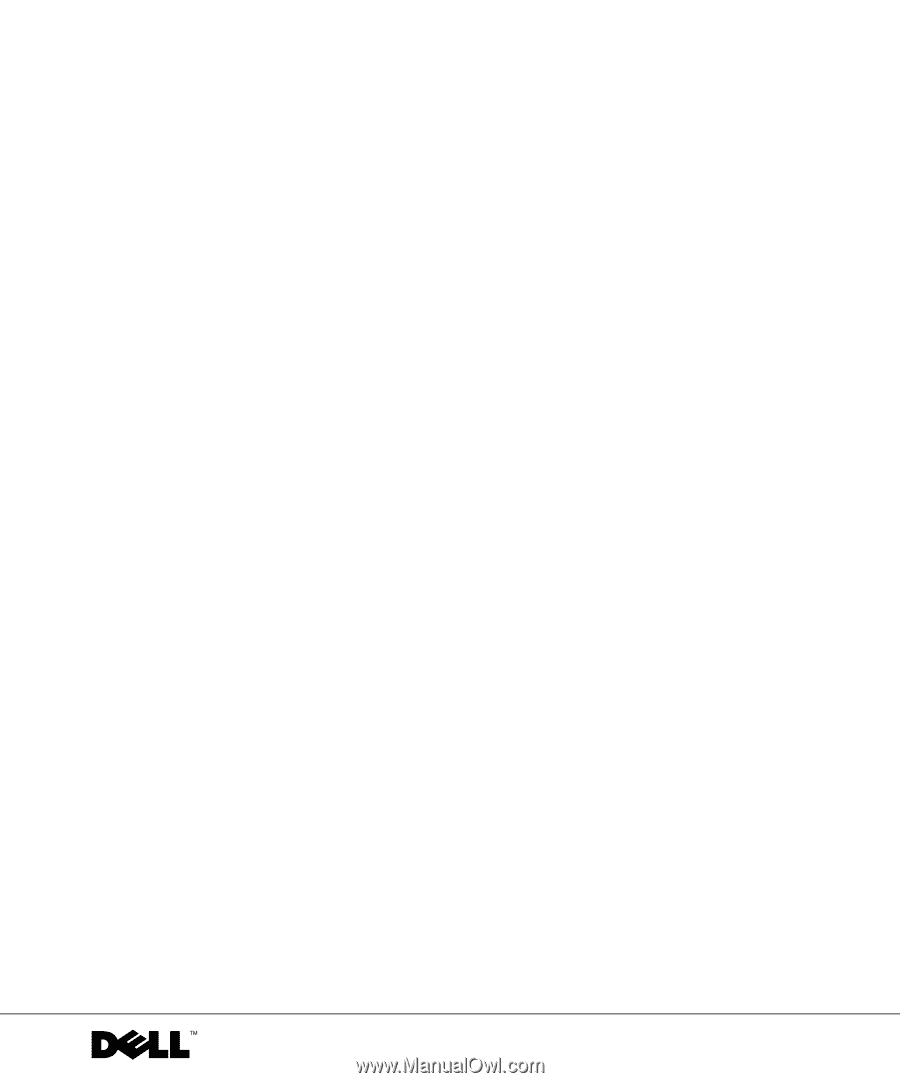
www.dell.com | support.dell.com
Dell™ PowerConnect™ 26
xx
Switches
User’s Guide