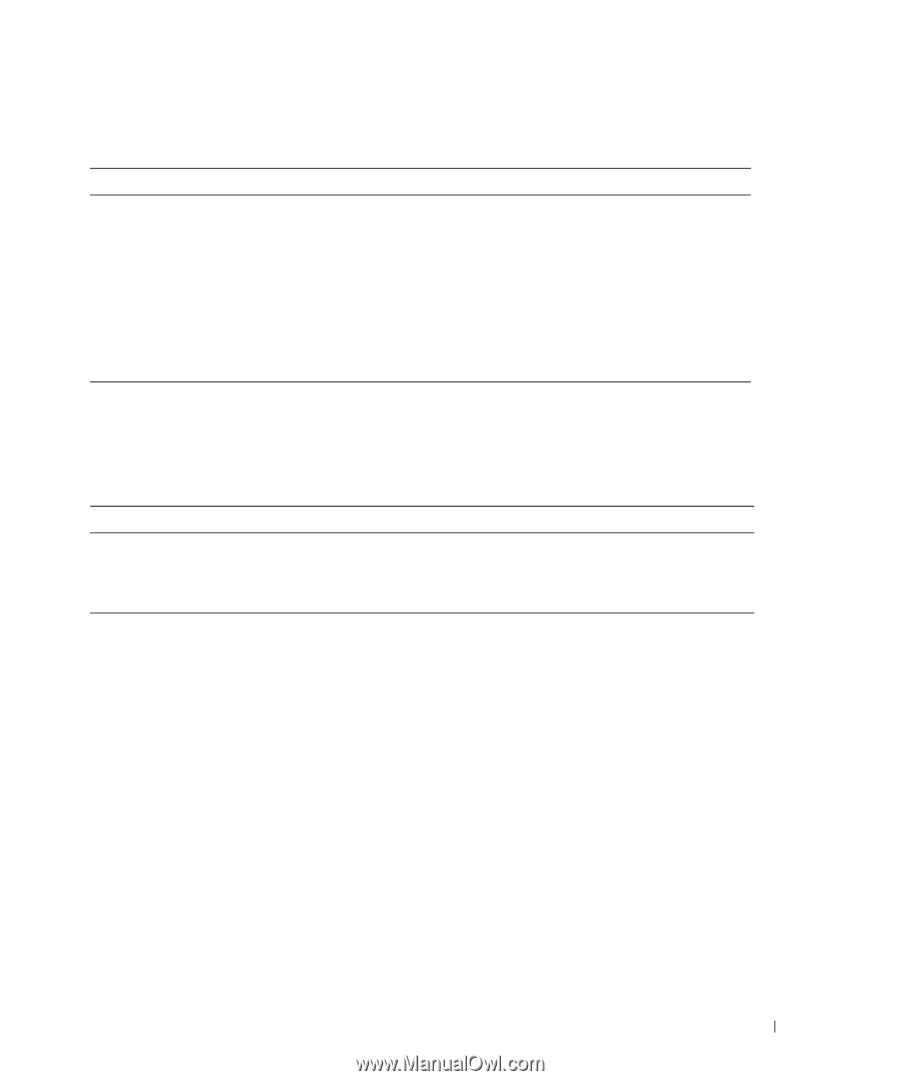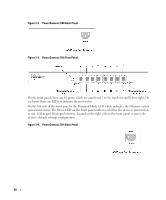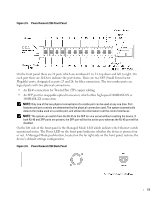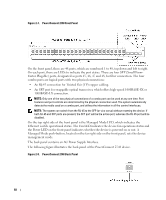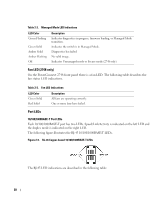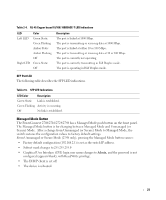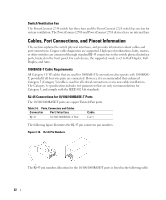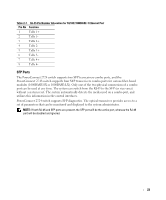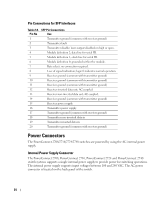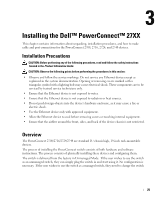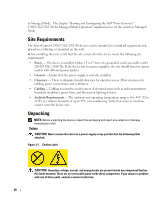Dell PowerConnect 2708 User's Guide - Page 21
Managed Mode Button, Table 2-4., RJ-45 Copper based 10/100/ 1000BASE-T LED Indications, Color - default password
 |
View all Dell PowerConnect 2708 manuals
Add to My Manuals
Save this manual to your list of manuals |
Page 21 highlights
Table 2-4. RJ-45 Copper based 10/100/ 1000BASE-T LED Indications LED Color Left LED Green Static Green Flashing Amber Static Amber Flashing Off Right LED Green Static Off Description The port is linked at 1000 Mbps. The port is transmitting or receiving data at 1000 Mbps. The port is linked at either 10 or 100 Mbps. The port is transmitting or receiving data at 10 or 100 Mbps. The port is currently not operating The port is currently transmitting in Full Duplex mode. The port is operating in Half Duplex mode. SFP Port LED The following table describes the SFP LED indications. Table 2-5. SFP LED Indications LED Color Description Green Static Link is established. Green Flashing Activity is occurring. Off No link is established. Managed Mode Button The PowerConnect 2708/2716/2724/2748 has a Managed Mode push button on the front panel. The Managed Mode button is for changing between Managed Mode and Unmanaged (or Secure) Mode. After a change from Unmanaged (or Secure) Mode to Managed Mode, the switch restores the configuration values to factory default settings. From Unmanaged or Secure Mode (2748 only), pressing the Managed Mode button causes: • Factory default configuration (192.168.2.1) is set as the switch IP address. • Subnet mask changes to 255.255.255.0 • Graphical User Interface (GUI) login user name changes to Admin, and the password is not configured (appears blank), with Read/Write privilege. • The DHCP client is set off. • The device is rebooted. 21