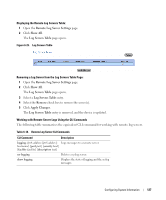Dell PowerConnect 3548 User's Guide - Page 123
Modifying Remote Log Server Definitions, show users login-history
 |
View all Dell PowerConnect 3548 manuals
Add to My Manuals
Save this manual to your list of manuals |
Page 123 highlights
Displaying the Device Login History Using CLI Commands The following table summarizes the equivalent CLI commands for viewing and setting fields displayed in the Login History page. Table 6-17. Log File Table CLI Commands CLI Command show users login-history Description Displays password management history information. The following is an example of the CLI commands: console# show users login-history Login Time ----------- 01-Jan-2005 23:58:17 01-Jan-2005 07:59:23 01-Jan-2005 08:23:48 01-Jan-2005 08:29:29 01-Jan-2005 08:42:31 01-Jan-2005 08:49:52 Username -------Anna Errol Amy Alan Bob Cindy Protocol -------HTTP HTTP Serial SSH HTTP Telnet Location ---------172.16.1.8 172.16.0.8 172.16.0.8 172.16.0.1 172.16.1.7 Modifying Remote Log Server Definitions The Remote Log Server Settings page contains fields for viewing and configuring the available Log Servers. In addition, new log servers can be defined, and the log severity sent to each server. The event severity levels are listed on this page in descending order from the highest severity to the lowest. When a severity level is selected to appear in a log, all higher severity events are automatically selected to appear in the log. When a security level is not selected, no lower severity events appear in the log. For example, if Warning is selected, all severity levels higher and including Warning will appear in the log. Additionally, no events with a lower security level than Warning will be listed. To open the Remote Log Server Settings page, click System → Logs → Remote Server Settings in the tree view. Configuring System Information 123