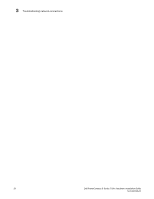Dell PowerConnect B-TI24x Hardware Installation Guide - Page 43
Managing the PowerConnect B-Series TI24X, In this Managing temperature settings
 |
View all Dell PowerConnect B-TI24x manuals
Add to My Manuals
Save this manual to your list of manuals |
Page 43 highlights
Chapter Managing the PowerConnect B-Series TI24X 4 In this chapter •Managing temperature settings 33 •Removing MAC address entries 35 Managing temperature settings This section describes how to display temperature settings on the PowerConnect B-Series TI24X and how to change the temperature warning levels. Using the temperature sensor The PowerConnect B-Series TI24X comes with two built-in temperature sensors; one at the air intake, and the other at the exhaust (refer to Figure 25 on page 51). The temperature sensor at the air intake monitors the incoming air temperature. The temperature sensor at the air exhaust monitors the air temperature as it exits the device. The temperature sensors cause the device to generate a Syslog message and SNMP trap if the temperature exceeds a specified warning level The software reads the temperature sensors according to the device poll time, which is 60 seconds by default. If the temperature equals or exceeds the warning temperature the software generates a Syslog message and SNMP trap. You can use the CLI to perform the following: • "Displaying the temperature" • "Changing the temperature warning level" • "Changing the device temperature polling interval" Displaying the temperature By default, the software polls the temperature sensor every 60 seconds to get the current temperature. This poll rate is controlled by the device poll time, which also controls how often the software polls other system components. To display the temperature of a device, enter the show chassis command at any level of the CLI. The following shows an example output. PowerConnect#show chassis Power supply 1 (NA - NA - Regular) present, status ok Power supply 2 not present Fan 1 ok, speed (auto): [[1]]23 Fan 2 ok, speed (auto): [[1]]23 Fan 3 ok, speed (auto): [[1]]23 Dell PowerConnect B-Series TI24X Hardware Installation Guide 33 53-1002265-01