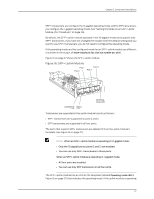Dell PowerConnect J-EX4200 Hardware Guide - Page 39
PoE Power Budget and AC Power Supplies, Table 13: Minimum Power Requirements for a J-EX4200 Switch - 48t
 |
View all Dell PowerConnect J-EX4200 manuals
Add to My Manuals
Save this manual to your list of manuals |
Page 39 highlights
Chapter 2: Component Descriptions NOTE: After powering on a J-EX4200 switch, wait for at least 60 seconds before powering it off. After powering off a J-EX4200 switch, wait for at least 60 seconds before powering it back on. After a switch has been powered on, it can take up to 60 seconds for status indicators-such as LEDs on the power supply, show chassis command output, and messages on the LCD-to indicate that the power supply is functioning normally. Ignore error indicators that appear during the first 60 seconds. PoE Power Budget and AC Power Supplies The PoE power budget for a PoE switch model is determined by the capacity of its power supply. For a J-EX4200 switch, the capacity of the power supply provided with the switch is sufficient to supply each PoE-capable port with up to 15.4 W in compliance with the IEEE 802.3af PoE standard. Table 13 on page 23 lists the J-EX4200 power supply ratings and associated PoE power budgets. Starting with Junos OS Release 11.1, a J-EX Series Ethernet switch supports enhanced PoE, a Juniper Networks extension to the IEEE 302.3af PoE standard. Enhanced PoE permits up to 18.6 W per PoE port. Because the power supply provided with a switch is designed to supply a maximum of 15.4 W per PoE port, if you connect a powered device that draws more than 15.4 W, the PoE power budget might not be sufficient to supply a full 15.4 W to the remaining PoE ports. NOTE: To enable enhanced PoE support, switches upgraded to Junos OS Release 11.1 from a previous release require a separate upgrade of the PoE controller software. Table 13: Minimum Power Requirements for a J-EX4200 Switch Model Number Number of PoE-enabled Ports Minimum Power Requirement J-EX4200-24T 8 320 W J-EX4200-48T 8 320 W J-EX4200-24F - 320 W Related • AC Power Cord Specifications for J-EX4200 Switches on page 71 Documentation • AC Power Supply LEDs in J-EX4200 Switches on page 24 • Rear Panel of a J-EX4200 Switch on page 7 • Field-Replaceable Units in J-EX4200 Switches on page 16 • Power Specifications for J-EX4200 Switches on page 71 23