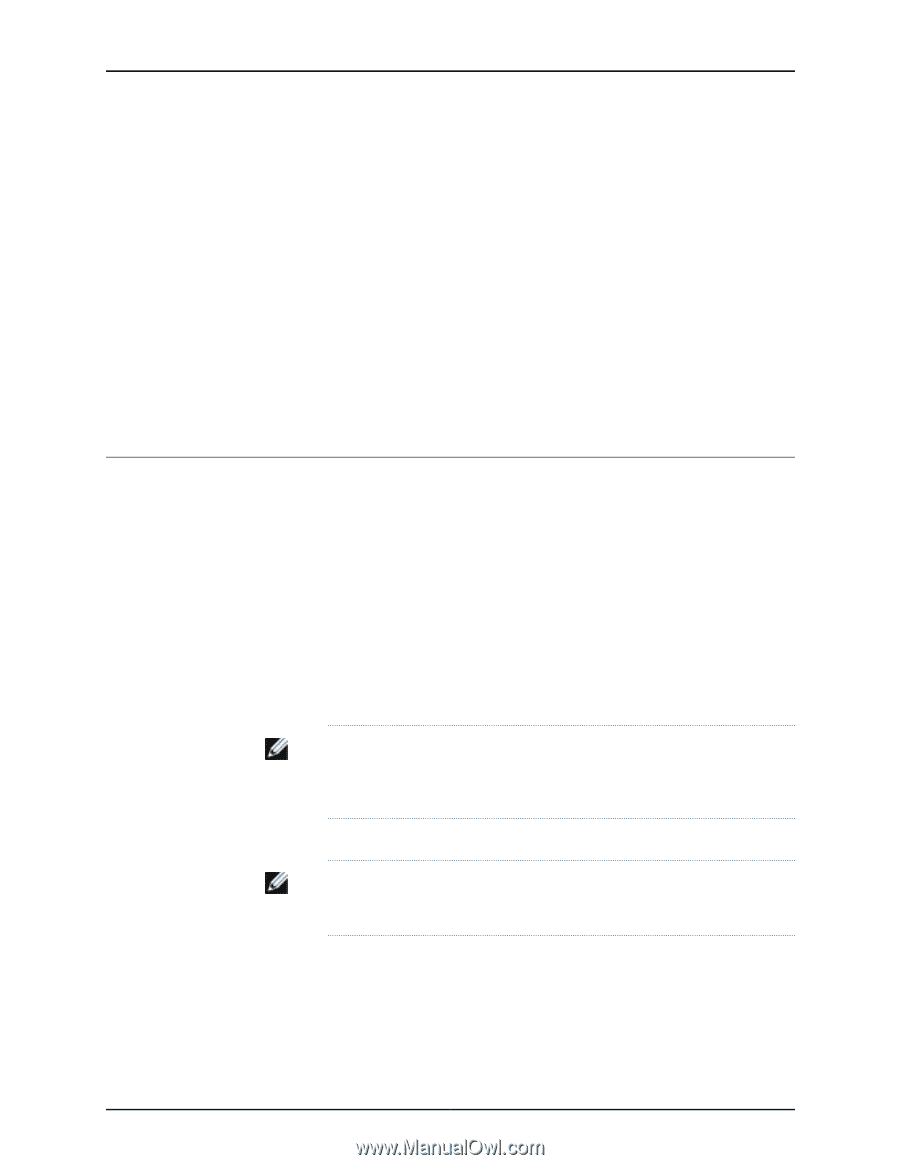Dell PowerConnect J-EX4200 Hardware Guide - Page 93
Virtual Chassis Cabling Configuration Examples for J-EX4200 Switches
 |
View all Dell PowerConnect J-EX4200 manuals
Add to My Manuals
Save this manual to your list of manuals |
Page 93 highlights
Chapter 8: Planning the Virtual Chassis Supply in J-EX4200 Switches" on page 21 for the power requirements for the PoE ports in J-EX4200 switches. Related Documentation • For information about Virtual Chassis components, see the Dell PowerConnect J-Series Ethernet Switch Complete Software Guide for Junos OS at http://www.support.dell.com/manuals. • Virtual Chassis Ports Connector Pinout Information for J-EX4200 Switches on page 49 • Understanding Virtual Chassis Hardware Configuration on a J-EX4200 Switch on page 75 • Virtual Chassis Cabling Configuration Examples for J-EX4200 Switches on page 77 • Clearance Requirements for Airflow and Hardware Maintenance for J-EX4200 Switches on page 66 Virtual Chassis Cabling Configuration Examples for J-EX4200 Switches You can install J-EX4200 switches in a single rack or multiple racks, or in different wiring closets, and interconnect them to form a Virtual Chassis. Two dedicated Virtual Chassis ports (VCPs) on the rear panel of the J-EX4200 switch are used exclusively to interconnect J-EX4200 switches as a Virtual Chassis. The physical location of the switches in a Virtual Chassis is restricted only by the maximum length supported for cables to connect the VCPs. The maximum cable length for interconnecting the dedicated VCPs is 5 meters. To interconnect switches that are located beyond the reach of the dedicated VCP cables, you can install the SFP uplink module or the SFP+ uplink module and set the uplink module ports as VCP interfaces. See the instructions for setting an uplink module as a Virtual Chassis port in the Dell PowerConnect J-Series Ethernet Switch Complete Software Guide for Junos OS at http://www.support.dell.com/manuals. NOTE: The interfaces for the two dedicated VCPs are operational by default. However, if you are using the uplink module ports as VCPs, you must explicitly set the uplink module ports to function as VCPs. The following illustrations describe various Virtual Chassis cabling configuration examples. NOTE: For increased availability and redundancy, we recommend that you always configure your Virtual Chassis in a ring topology. Figure 20 on page 78 and Figure 21 on page 78 show five switches stacked vertically in a rack and interconnected in a ring topology using four short Virtual Chassis cables and one long Virtual Chassis cable. 77