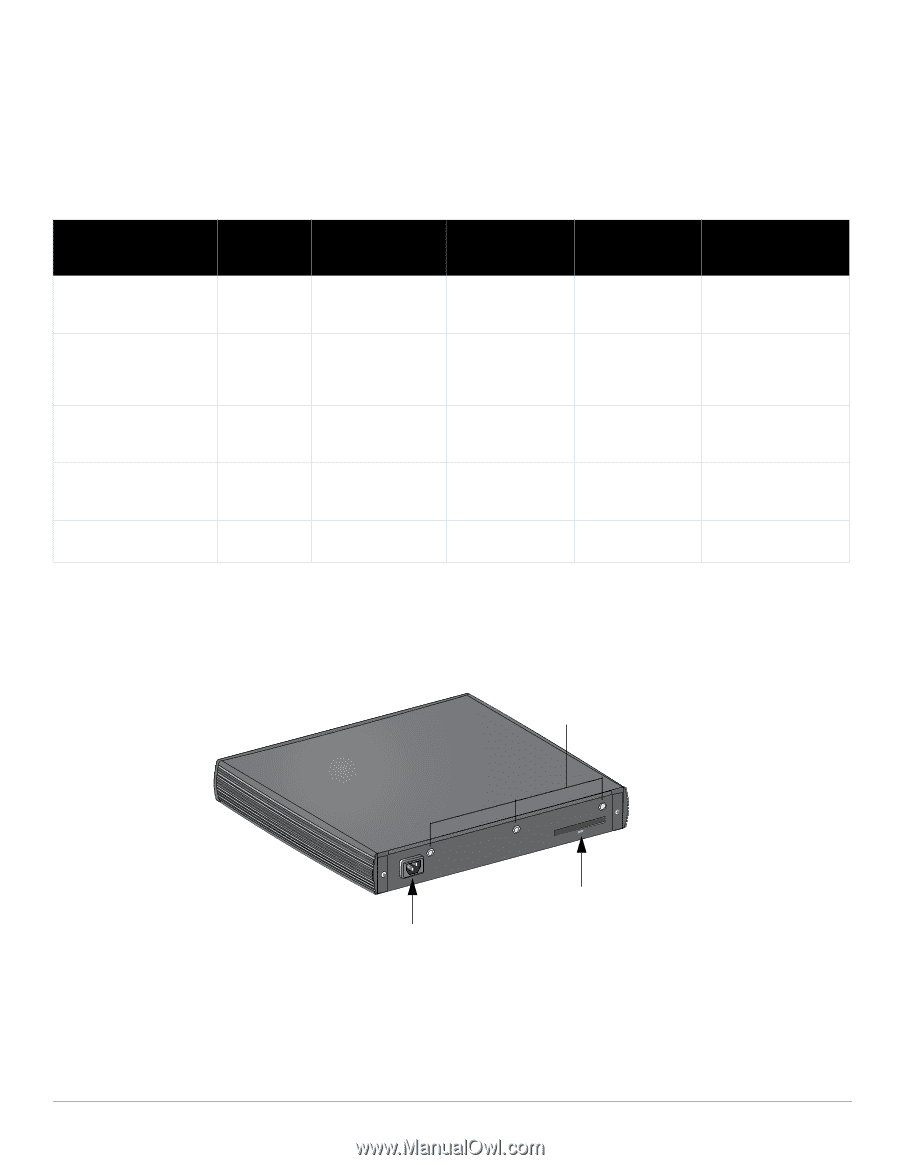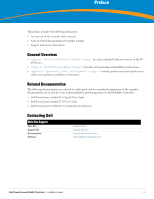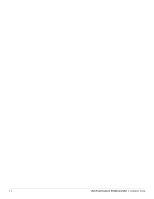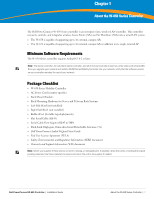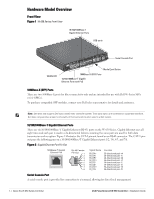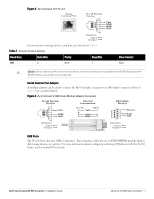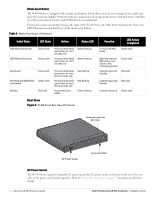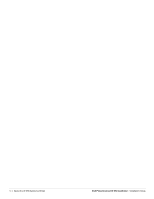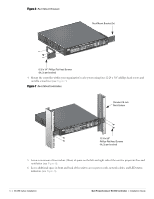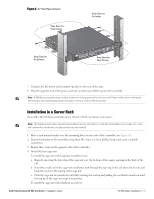Dell PowerConnect W-650 Installation Guide - Page 10
Media Eject Button, AC Power Socket, Table 2
 |
View all Dell PowerConnect W-650 manuals
Add to My Manuals
Save this manual to your list of manuals |
Page 10 highlights
Media Eject Button The W-650 Series is equipped with a media eject button, which allows users to eject storage devices safely and place the system in standby. When the button is pushed, the all storage media devices attached to the controller via USB is unmounted. Printers and EVDO devices are unaffected. Pushing the media eject button changes the state of the W-650 Series; the table below describes the states and LED behaviors associated with use of the media eject button. Table 2 Media Eject Button LED Behavior Initial State LED State Action Status LED Function LED Action Completed NAS Media Operational NAS Media Unmounted Green-solid Amber-solid Press and hold media eject button for 1 to 5 seconds only Press and hold media eject button for 1 to 5 seconds only Amber-flashing Amber-flashing Operational Green-solid Operating with NAS Media Amber-solid un-mounted Standby Red-solid Press and hold media eject button for more than 5 seconds only Press and hold media eject button for more than 5 seconds only Press media eject button Red-flashing Red-flashing Amber-flashing Un-mount all NAS media Amber-solid Mount all attached NAS device, and return to fully functional operation Green-solid Controller goes into Red-solid Standby Controller goes into Red-solid Standby Controller wake-up Green-solid Rear View Figure 5 W-650 Series Rear View (651 Shown) Antennae Interfaces (651 Only) AC Power Socket ExpressCard Slot AC Power Socket The W-650 Series supports integrated AC powering and the AC power socket on the rear of the unit is for use with an AC power cord (country-specific). Refer to "Power Specifications" on page 17 for power specification details. 10 | About the W-650 Series Controller Dell PowerConnect W-650 Controller | Installation Guide