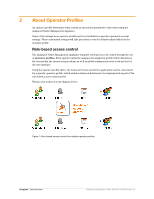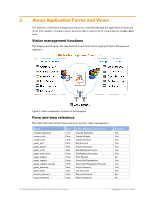Dell PowerConnect W Clearpass 100 Software Implementing Multiple Visitor Accou - Page 10
Define additional forms
 |
View all Dell PowerConnect W Clearpass 100 Software manuals
Add to My Manuals
Save this manual to your list of manuals |
Page 10 highlights
NOTE Define additional forms Navigate to Customization > Forms & Views and select the create_user form in the list view. This is the standard visitor account creation form, and will be used by operators with the IT Administrator profile and any other default profiles. It will also be used as the basis for the new visitor account creation forms. Create form for guest account creation Click the Duplicate icon link to create a new copy of the create_user form, which will be named create_user_1. Select the create_user_1 form and click the Edit link. Make the following changes in the Edit Properties form: • Title: New Guest Account • Description: Create a new guest account. This form is for use by the Reception and Front Desk operator profile. Click the Save Changes button to update the form's properties. Modify fields on guest account creation form Now click the Edit Fields link to modify the layout of the form's fields. The first change to make is to remove the account role selection field. This is achieved by changing the role_id field to a hidden field and specifying a fixed value that corresponds to the Guest role: • Click the role_id field in the list, and then click the Edit link. • Change the User Interface to Hidden field. • Enter an Initial Value of 2. This corresponds to the ID of the Guest role, which is displayed in the list of RADIUS User Roles. 10| Implementing Multiple Visitor Account Creation Forms Amigopod |Technical Note