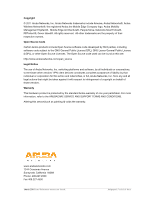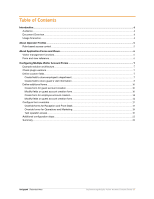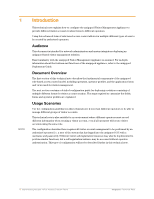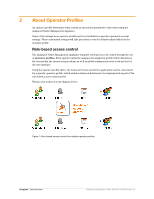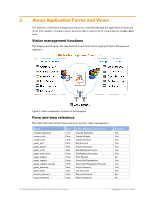Dell PowerConnect W Clearpass 100 Software Implementing Multiple Visitor Accou - Page 7
Configuring Multiple Visitor Account Forms
 |
View all Dell PowerConnect W Clearpass 100 Software manuals
Add to My Manuals
Save this manual to your list of manuals |
Page 7 highlights
4 Configuring Multiple Visitor Account Forms Example solution architecture The remainder of this technical note describes the configuration for the following environment: • The IT Administrators operator profile may create visitor accounts using any of the standard roles. • The Operations and Marketing operator profile may only create visitor accounts with the Employee role. • The Reception and Front Desk operator profile may only create visitor accounts with the Guest role. • Additionally, different fields will be used to store information with employee and guest accounts at the time of account creation. Visitor accounts with the Employee role will have a Department field that specifies the area to which the visitor account has access. Visitor accounts with the Guest role will have a Visiting field that indicates the person the guest is visiting. After you have read this technical note, you should be able to adapt and extend the configuration guidelines described here to suit the particular requirements of your amigopod deployment. Check plugin versions Per-operator profile visitor management requires the following plugin versions: • amigopod Operator Logins 2.0.2 or later • Guest Manager 2.0.3 or later • amigopod Kernel 2.0.2 or later To verify you have the correct plugin versions installed, navigate to Administrator > Plugin Manager > List Available Plugins and check the version number in the list. Use the Check for Plugin Updates link to download and install updated plugins. Define custom fields Create field to store employee's department The field to store the employee's department information will be named employee_department. Navigate to Customization > Fields and click the Create New Field link. Make the following selections to complete the form: • Field Name: employee_department • Field Type: String • Description: The department name of this employee. Amigopod |Technical Note Implementing Multiple Visitor Account Creation Forms |7