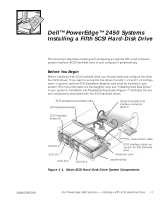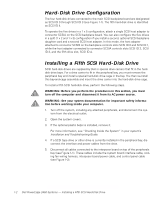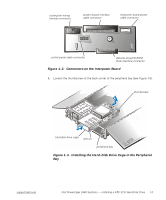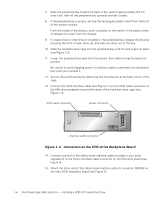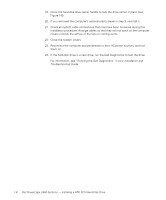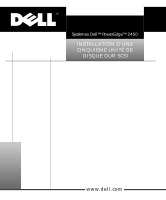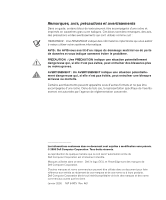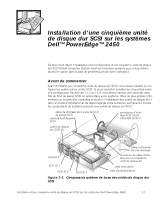Dell PowerEdge 2450 SCSI Backplane Daughter Card (.pdf) - Page 8
Running the Dell Diagnostics, Installation and, Troubleshooting Guide
 |
View all Dell PowerEdge 2450 manuals
Add to My Manuals
Save this manual to your list of manuals |
Page 8 highlights
19. Close the hard-disk drive carrier handle to lock the drive carrier in place (see Figure 1-6). 20. If you removed the computer's optional plastic bezel in step 3, reinstall it. 21. Check all system cable connections that may have been loosened during this installation procedure. Arrange cables so that they will not catch on the computer covers or block the airflow of the fans or cooling vents. 22. Close the system covers. 23. Reconnect the computer and peripherals to their AC power sources, and turn them on. 24. If the hard-disk drive is a new drive, run the Dell Diagnostics to test the drive. For information, see "Running the Dell Diagnostics" in your Installation and Troubleshooting Guide. 1-6 Dell PowerEdge 2450 Systems - Installing a Fifth SCSI Hard-Disk Drive