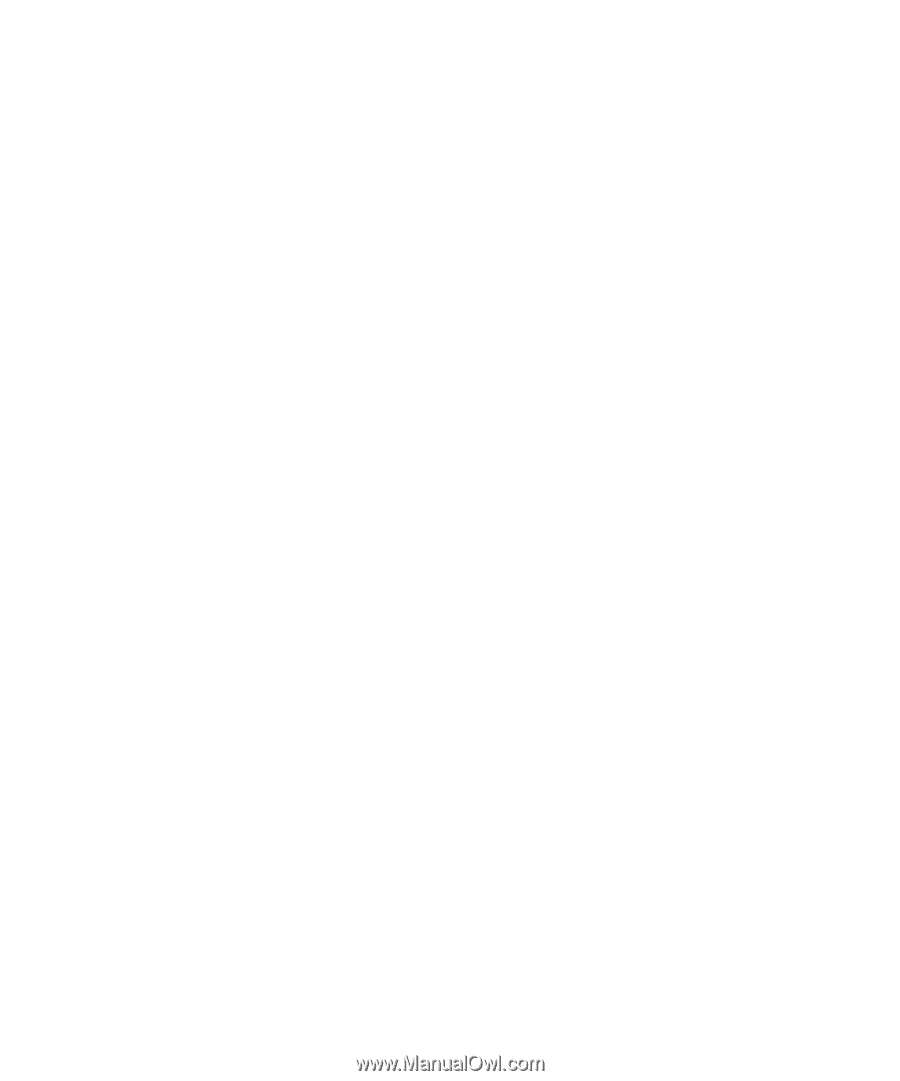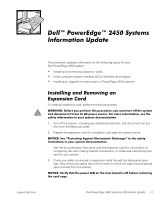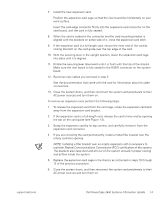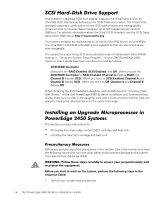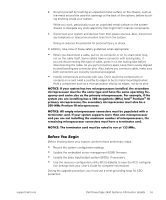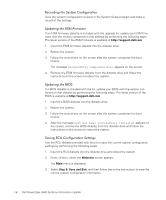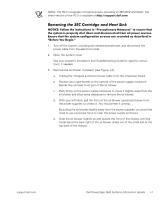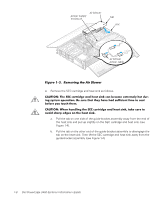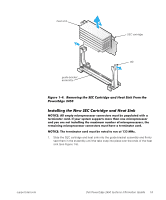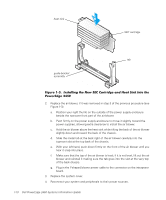Dell PowerEdge 2450 Activating the Dell PERC 3/Si (.pdf) - Page 8
Welcome, Step 5: Save and Exit - firmware update
 |
View all Dell PowerEdge 2450 manuals
Add to My Manuals
Save this manual to your list of manuals |
Page 8 highlights
View the system configuration screens in the System Setup program and make a record of the settings. If an ESM firmware diskette is included with the upgrade kit, update your ESM firmware with the version contained on that diskette by performing the following steps. The latest version of the ESM firmware is available at http://support.dell.com. 1. Insert the ESM firmware diskette into the diskette drive. 2. Reboot the system. 3. Follow the instructions on the screen after the system completes the boot routine. The message appears on the screen. 4. Remove the ESM firmware diskette from the diskette drive and follow the instructions on the screen to reboot the system. If a BIOS diskette is included with the kit, update your BIOS with the version contained on that diskette by performing the following steps. The latest version of the BIOS is available at http://support.dell.com. 1. Insert the BIOS diskette into the diskette drive. 2. Reboot the system. 3. Follow the instructions on the screen after the system completes the boot routine. 4. After the message appears on the screen, remove the BIOS diskette from the diskette drive and follow the instructions on the screen to reboot the system. Use the RCU diskette provided with the kit to save the current system configuration settings by performing the following steps: 1. Insert the RCU diskette into the diskette drive and reboot the system. 2. Press when the Welcome screen appears. The Main menu is displayed. 3. Select Step 5: Save and Exit, and then follow the online instructions to save the current system configuration information. 1-6 Dell PowerEdge 2450 Systems Information Update