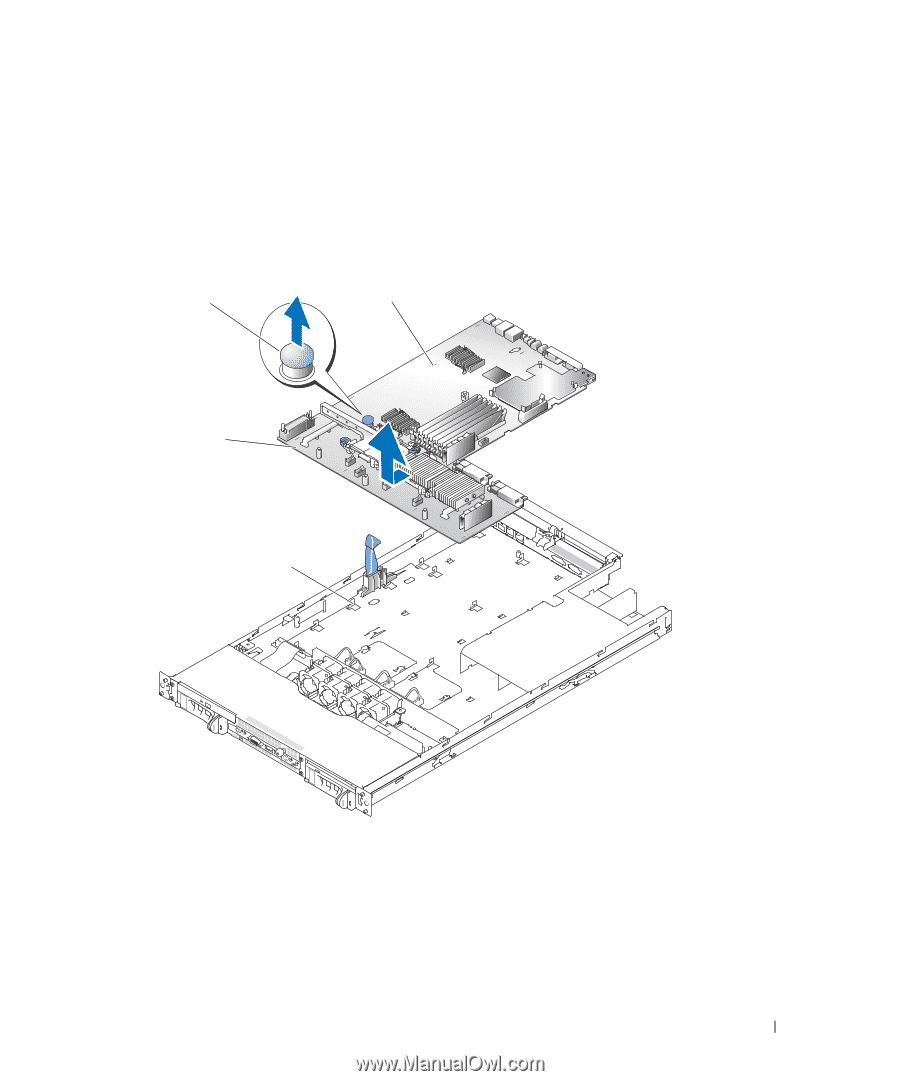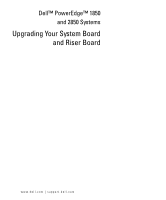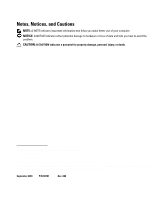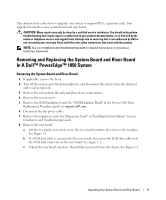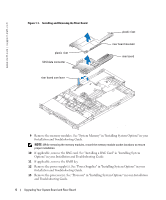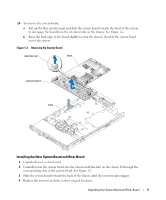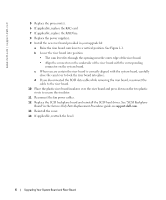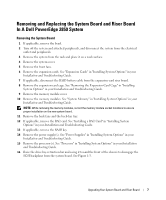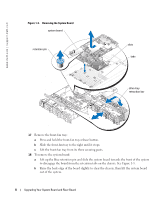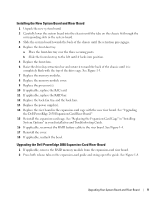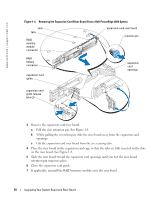Dell PowerEdge 2850 Updating Your NIC Teaming Drivers (.pdf) - Page 5
Installing the New System Board and Riser Board - memory slots
 |
View all Dell PowerEdge 2850 manuals
Add to My Manuals
Save this manual to your list of manuals |
Page 5 highlights
14 To remove the system board: a Lift up the blue retention pin and slide the system board towards the front of the system to disengage the board from the retention tabs on the chassis. See Figure 1-2. b Raise the back edge of the board slightly to clear the chassis, then lift the system board out of the system. Figure 1-2. Removing the System Board retention pin slots system board tabs Installing the New System Board and Riser Board 1 Unpack the new system board. 2 Carefully lower the system board into the chassis until the tabs on the chassis fit through the corresponding slots in the system board. See Figure 1-2. 3 Slide the system board towards the back of the chassis until the retention pin engages. 4 Replace the memory modules in their original locations. Upgrading Your System Board and Riser Board 5