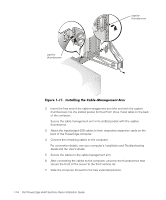Dell PowerEdge 6450 Rack Installation Guide - Page 25
Installing the System in the Rack
 |
View all Dell PowerEdge 6450 manuals
Add to My Manuals
Save this manual to your list of manuals |
Page 25 highlights
7. At the back of the cabinet, pull back on the mounting-bracket flange until the mounting hooks are located in their respective square holes, and then push down on the mounting-bracket flange until the mounting hooks engage the square holes on the back vertical rail, allowing the push button to pop out and click. 8. Repeat steps 3 through 6 for the remaining slide assembly on the other side of the rack. 1. Pull the two interior slide assemblies out of the rack until they lock in the extended position. 2. Lift the computer system into position. Place one hand on the front-bottom of the computer and the other hand on the back-bottom of the computer. 3. Tilt the front of the computer upwards while aligning the back shoulder screws on the sides of the computer with the back slots on the slide assemblies (see Figure 1-9). 4. Engage the back shoulder screws in the slot just behind the back (green) latch first, followed by the middle shoulder screw in the slot near the middle (yellow) latch. Finally, engage the front shoulder screw in the front slot. 5. Push the computer inward on the slide assemblies until the middle (yellow) latch clicks into place, locking the slide to the middle shoulder screw (see Figure 1-9). support.dell.com Dell PowerEdge 6x50 Systems Rack Installation Guide 1-11