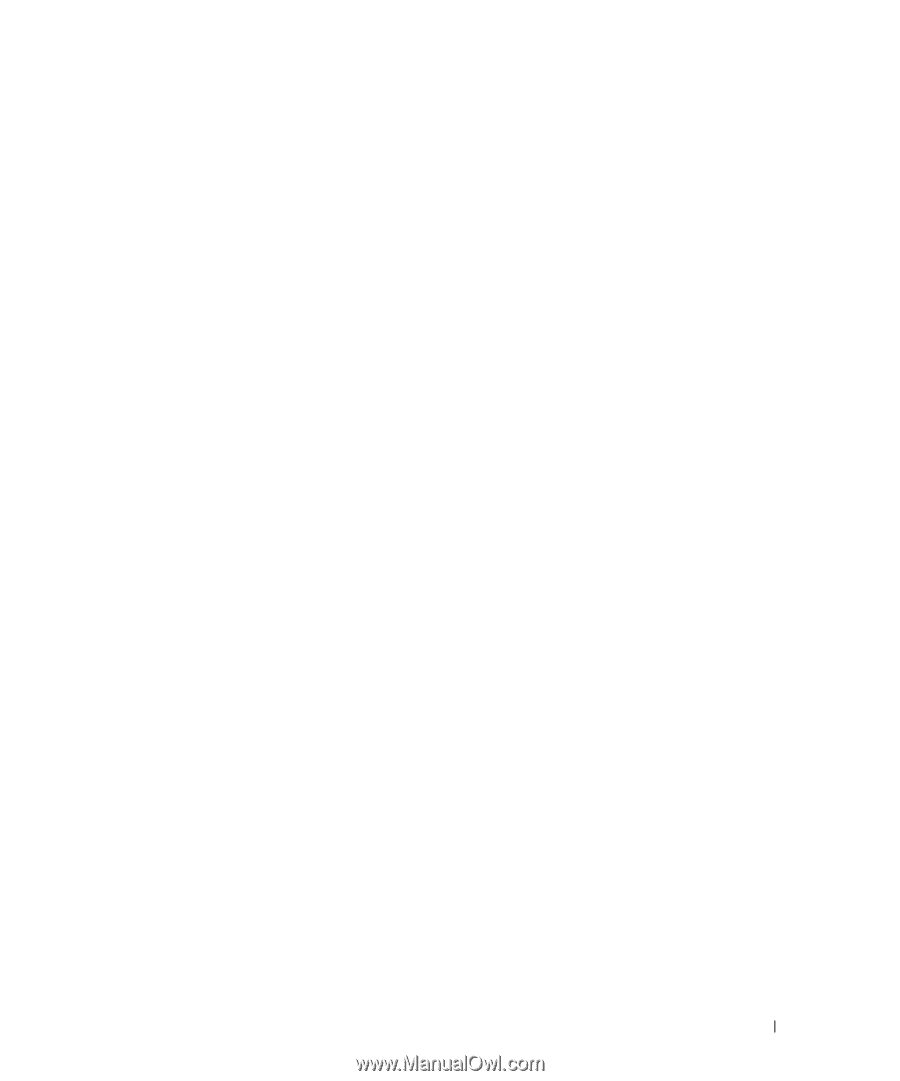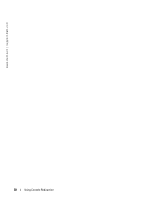Dell PowerEdge 7250 Product Guide (.htm) - Page 65
Using Console Redirection, Hardware Requirements, Configuring the Host System
 |
View all Dell PowerEdge 7250 manuals
Add to My Manuals
Save this manual to your list of manuals |
Page 65 highlights
B Using Console Redirection Console redirection allows you to manage a host (local) system from a client (remote) system by redirecting keyboard input and text output through a serial port. You cannot redirect graphic output. You can use console redirection for tasks such as configuring BIOS settings. You can also connect the client system to a port concentrator that can access numerous host systems using a shared modem. After logging into the port concentrator, you can select a host system to manage using console redirection. This section describes the most basic connection possible: connecting systems using a null-modem serial cable, which directly connects the serial ports on two systems. Hardware Requirements • An available serial (COM) port on the host system • An available serial (COM) port on a client system This port must not conflict with any other ports on the client system. • A null-modem serial cable to connect the host system to the client system Software Requirements • VT 100/220 or ANSI terminal emulation with a window size of 80 x 25 characters • 9600, 19.2 K, 57.6 K, or 115.2 K bps using serial (COM) ports • Ability to create keyboard command macros (recommended) All versions of the Microsoft® Windows® operating system include Hilgraeve's HyperTerminal terminal emulation software. However, the included version does not provide many functions required during console redirection. Either upgrade to HyperTerminal Private Edition 6.1 or later, or select any terminal emulation software that supports VT100 or ANSI emulation mode. Configuring the Host System Configure console redirection on the host (local) system through the System Setup utility (see "BIOS Configuration"). The Console Redirection screen allows you to enable or disable the console redirection feature, select the remote terminal type, and enable or disable console redirection after booting. Using Console Redirection 63