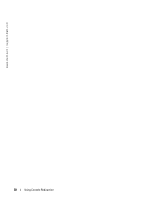Dell PowerEdge 7250 Product Guide (.htm) - Page 67
Managing the Host System Remotely, Configuring Special Key Functions, Key Macros
 |
View all Dell PowerEdge 7250 manuals
Add to My Manuals
Save this manual to your list of manuals |
Page 67 highlights
Managing the Host System Remotely After you configure the host and client systems (see "Configuring the Host System" and "Configuring the Client System"), you can use console redirection to restart a host system or to change a host system's configuration settings. 1 Reboot the host system using the client system. See "Configuring Special Key Functions" for instructions. 2 When the host system begins to boot, use console redirection to: • Enter the System Setup utility • Enter the SCSI setup menus • Update firmware and BIOS (flash the system) • Run utilities on the utility partition Configuring Special Key Functions Console redirection uses ANSI or VT 100/220 terminal emulation, which is limited to basic ASCII characters. Function keys, arrow keys, and control keys are not available in the ASCII character set, and most utilities require function keys and control keys for ordinary operations. However, you can emulate a function key or control key using a special key sequence, called an escape sequence. An escape sequence starts with an escape character. You can enter this character in different ways, depending on the requirements of your terminal emulation software. For example, 0x1b and each represent the escape character. In HyperTerminal, you can create macros by selecting Key Macros from the View menu. You can assign a macro to almost any key for almost any key combination. Create a macro to represent each function key. Table B-1 lists the escape sequences that represent a special key or function. NOTE: When creating macros in HyperTerminal, press before to signify that you are sending an escape sequence rather than escaping out of the dialog box. If you do not have this function, you must upgrade HyperTerminal. NOTE: Escape-sequence key combinations listed in Table B-1 are case-sensitive. For example, to generate the character you must press . Table B-1. Supported Escape Sequences Key(s) Supported Sequence Terminal Emulation VT 100/220, ANSI VT 100/220, ANSI VT 100/220, ANSI VT 100/220, ANSI Using Console Redirection 65