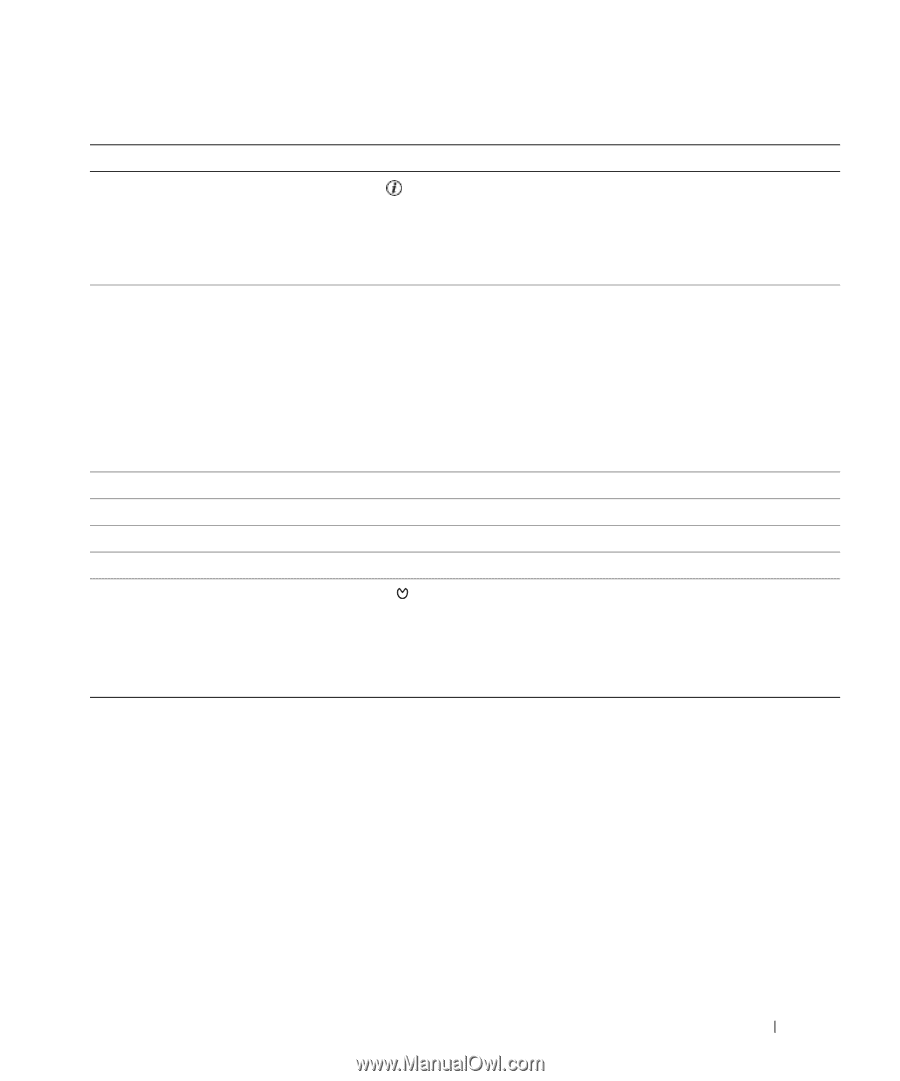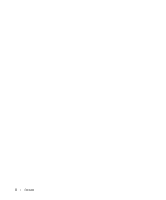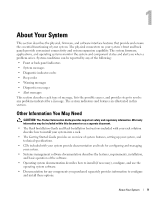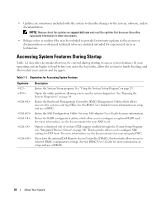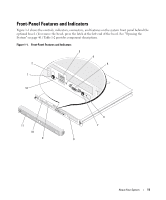Dell PowerEdge 860 Hardware Owner's Manual (PDF) - Page 13
Optical drive, A 3.5-inch SAS or SATA hard drive. - drivers
 |
View all Dell PowerEdge 860 manuals
Add to My Manuals
Save this manual to your list of manuals |
Page 13 highlights
Table 1-2. Front-Panel Components (continued) Item Component Icon 6 System status indicator 7 System identification button 8 Hard drive 1 9 Hard drive 0 10 Optical drive 11 Bezel 12 NMI button Description The blue system status indicator lights up during normal system operation. The amber system status indicator flashes when the system needs attention due to a system problem. You can use the system identification buttons on the front and back panels to locate a particular system within a rack. When one of these buttons is pushed, the blue system status indicators on the front and back panels blink until one of the buttons is pushed again. You can also use the systems management software to cause the indicators to flash to identify a particular system. Optional 3.5-inch SAS or SATA hard drive. A 3.5-inch SAS or SATA hard drive. Optional. Optional The NMI button is used to troubleshoot software and device driver errors when using certain operating systems. This button can be pressed using the end of a paper clip. Use this button only if directed to do so by qualified support personnel or by the operating system's documentation. About Your System 13