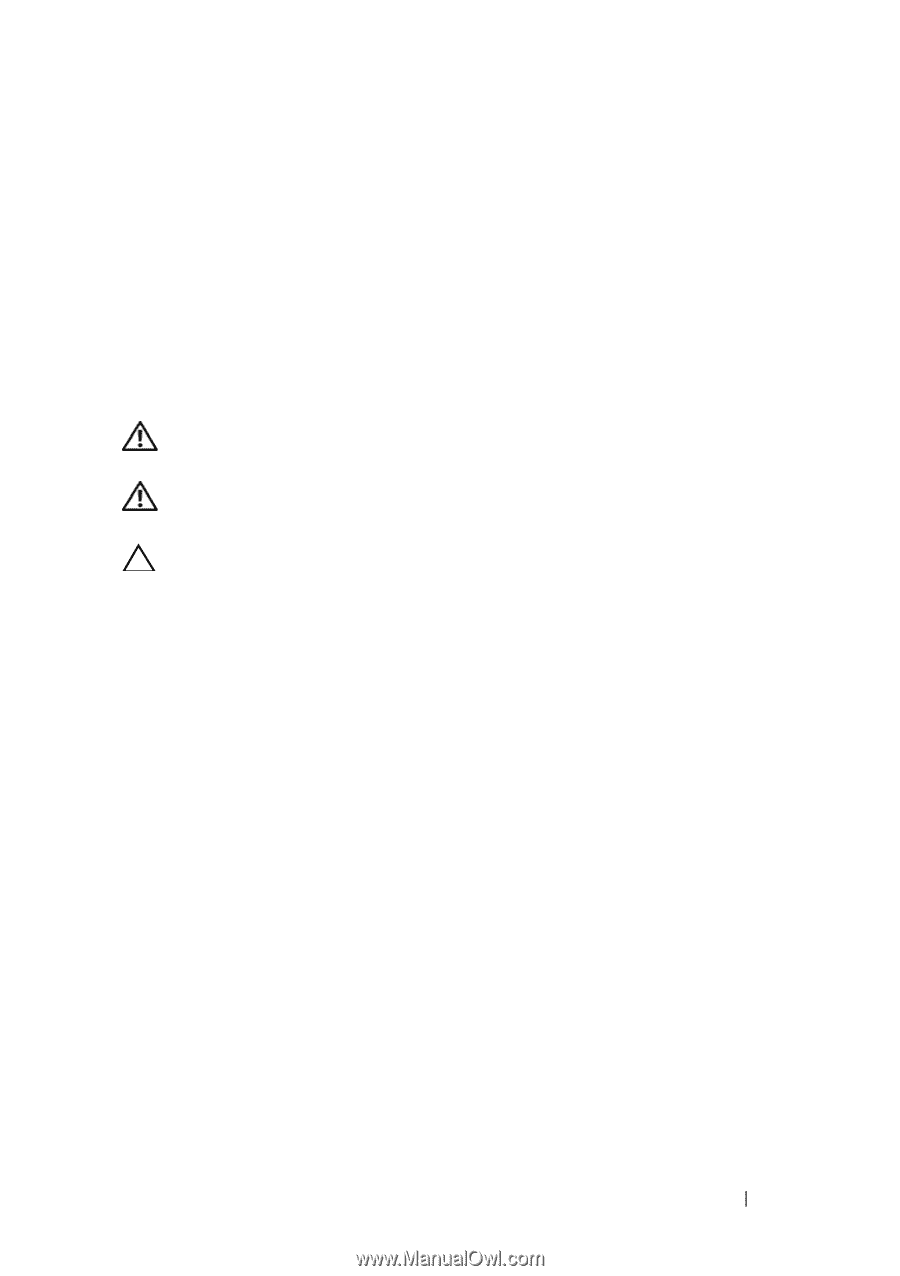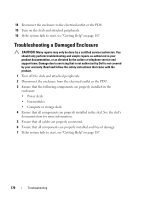Dell PowerEdge C8000 Dell PowerEdge C8000 Hardware Owner's Manual - Page 165
Troubleshooting, Safety First-For You and Your System, Installation Problems
 |
View all Dell PowerEdge C8000 manuals
Add to My Manuals
Save this manual to your list of manuals |
Page 165 highlights
4 Troubleshooting Safety First-For You and Your System WARNING: Whenever you need to lift the system, get others to assist you. To avoid injury, do not attempt to lift the system by yourself. WARNING: Before removing the system cover, disconnect all power, then unplug the AC power cord, and then disconnect all peripherals, and all LAN lines. CAUTION: Many repairs may only be done by a certified service technician. You should only perform troubleshooting and simple repairs as authorized in your product documentation, or as directed by the online or telephone service and support team. Damage due to servicing that is not authorized by Dell is not covered by your warranty. Read and follow the safety instructions that came with the product. Installation Problems Perform the following checks if you are troubleshooting an installation problem: • Check all cable and power connections (including all rack cable connections). • Unplug the power cord and wait for one minute. Then reconnect the power cord and try again. • If the network is reporting an error, verify that the system has enough memory and disk space. • Remove all added peripherals, one at a time, and try to turn on the system. If after removing a peripheral the system works, it may be a problem with the peripheral or a configuration problem between the peripheral and the system. Contact the peripheral vendor for assistance. Troubleshooting 165