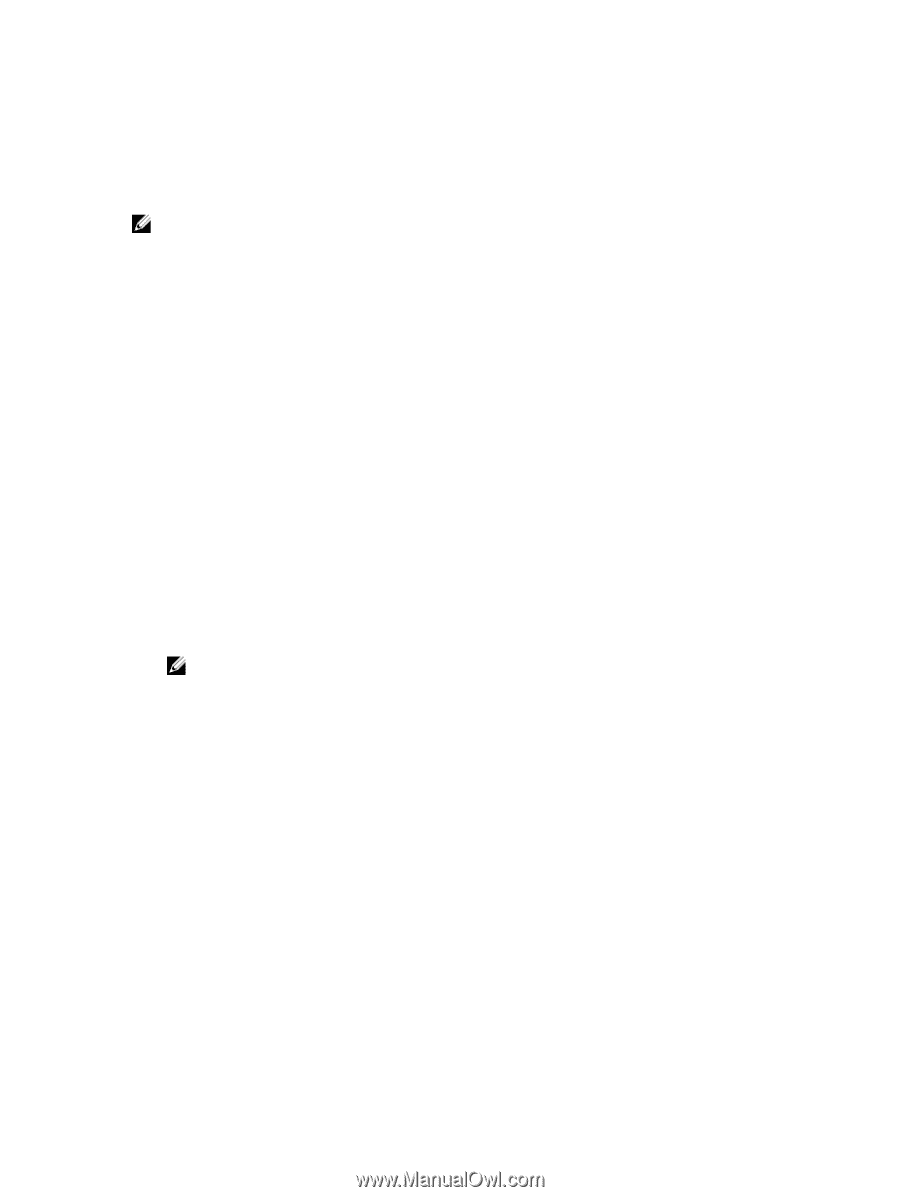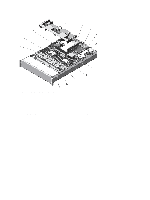Dell PowerEdge External Media System 1434 Dell PowerEdge R720 and R720xd Owner - Page 35
iDRAC Settings Utility, Entering The iDRAC Settings Utility, Changing The Thermal Settings
 |
View all Dell PowerEdge External Media System 1434 manuals
Add to My Manuals
Save this manual to your list of manuals |
Page 35 highlights
iDRAC Settings Utility The iDRAC Settings utility is an interface to setup and configure the iDRAC parameters using UEFI. You can enable or disable various iDRAC parameters using the iDRAC Settings Utility. NOTE: Accessing some of the features on the iDRAC Settings Utility requires the iDRAC7 Enterprise License upgrade. For more information on using iDRAC, see the iDRAC7 User's Guide under Software → Systems Management → Dell Remote Access Controllers, at dell.com/support/manuals. Entering The iDRAC Settings Utility 1. Turn on or restart the managed system. 2. Press during Power-on Self-test (POST). 3. In the System Setup Main Menu page, click iDRAC Settings. The iDRAC Settings screen is displayed. Changing The Thermal Settings The iDRAC Settings utility enables you to select and customize the thermal control settings for your system. 1. Enter the iDRAC Settings utility. 2. Under iDRAC Settings → Thermal → User Option, select between the following options: - Default - Maximum Exhaust Temperature - Fan Speed Offset NOTE: When the User Option is set to the default Auto setting, the user option cannot be modified. 3. Set the Maximum Air Exhaust Temperature or the Fan Speed Offset fields. 4. Click Back → Finish → Yes. 35