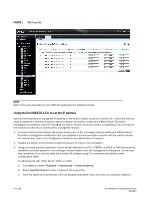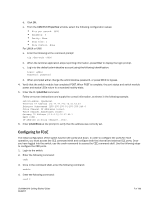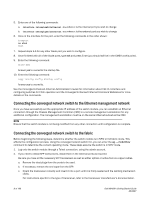Dell PowerEdge M1000e Dell M8428-k Getting Started Guide - Page 13
Changing from full fabric mode to NPIV aggregator mode
 |
View all Dell PowerEdge M1000e manuals
Add to My Manuals
Save this manual to your list of manuals |
Page 13 highlights
2. Enter the following command to disable the switch. switchDisable 3. Back up the switch configurations. See Backing up the configuration on page 13 for specifics. 4. Enter the following command to enable full fabric mode: ag --modeDisable The switch module automatically reboots and comes back online in full fabric mode. The NPIV parameters, such as port mapping and failover and failback, are automatically removed. You can enter the ag --modeShow command to ensure that the module is in NPIV mode. ag --modeShow The response should say: Access Gateway mode is NOT enabled. Changing from full fabric mode to NPIV aggregator mode If your converged network switch is currently configured in full fabric mode you can enable NPIV mode using the following instructions. You can log into the switch module and enable NPIV mode using either the browser-based GUI or the switch module command line interface (CLI). Determine if the converged network switch is running in full fabric mode by entering the switchShow command to display the current switch configuration. If running in full fabric mode, the switchMode parameter should display Native. NOTE Enabling NPIV mode is disruptive because the switch is disabled and rebooted. Always back up the current configuration before enabling or disabling NPIV mode. Enabling NPIV mode clears the security and zone databases. Disabling NPIV mode clears the F_Port to N_Port mapping. Once you enable the converged network switch in NPIV mode, only a limited subset of the fabric operating system commands are available and all fabric-related service requests are forwarded to the fabric switches. Changing to NPIV mode using the browser-based GUI Complete the following steps to enable NPIV mode using the browser-based GUI. 1. From the management console, open a Web browser. 2. Enter the IP address of the converged network switch into the Address field of the Web browser. 3. Log into the browser-based GUI using the default administrative account. Login: admin Password: password 4. From the Fabric Tree, select the converged network switch. The selected switch module appears in the Switch View. 5. Click the Switch Admin button in the browser-based GUI Manage task box. The Switch Administration window opens. Dell M8428-k Getting Started Guide MHWKY 11 of 160