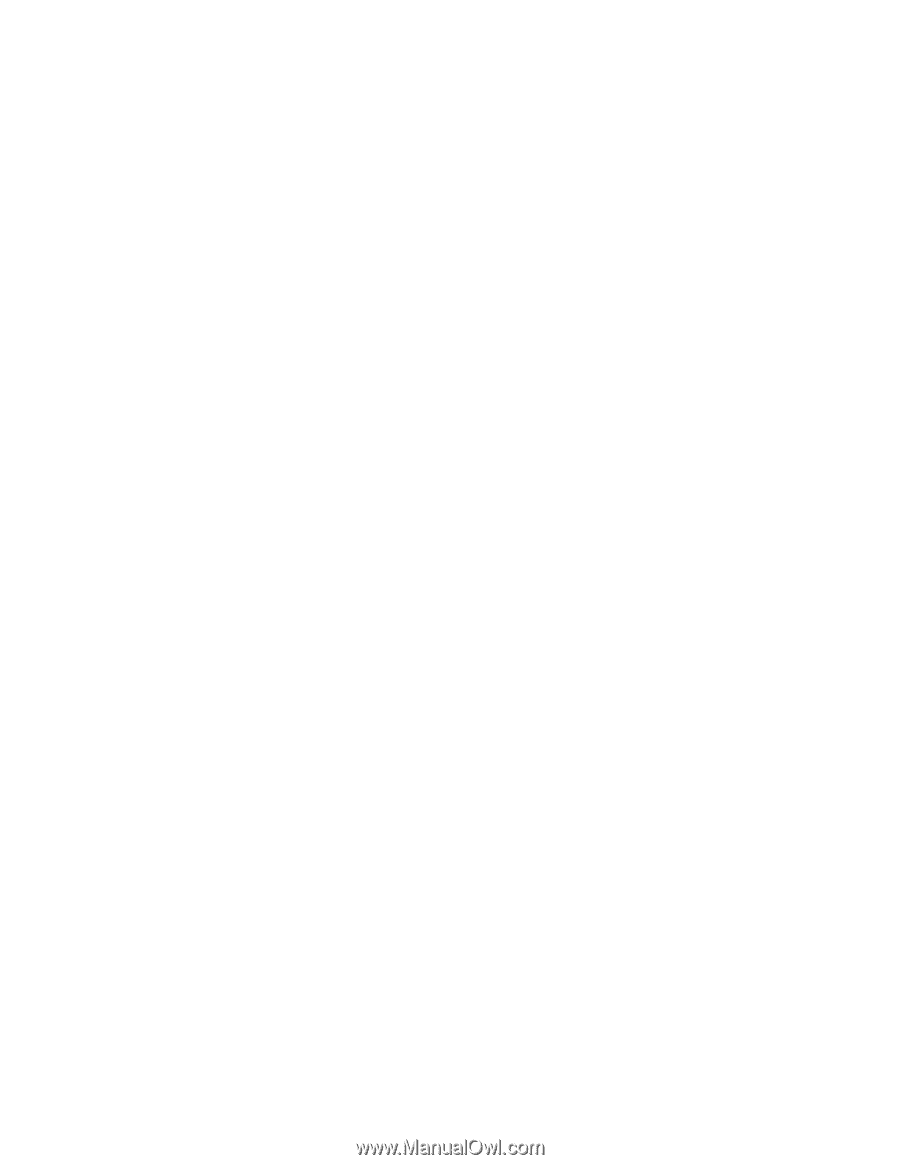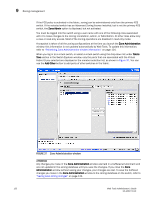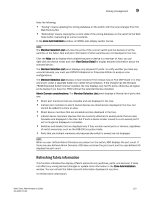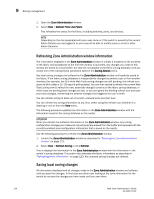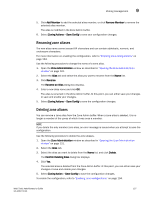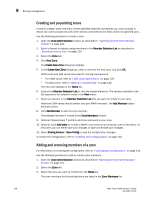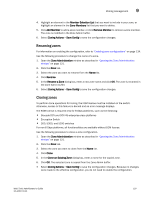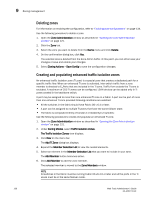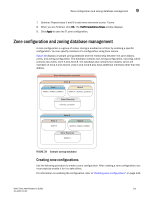Dell PowerEdge M605 Web Tools Administrator’s Guide - Page 154
Creating and populating zone aliases, Adding and removing members of a zone alias, Zone Administration
 |
View all Dell PowerEdge M605 manuals
Add to My Manuals
Save this manual to your list of manuals |
Page 154 highlights
9 Zoning management DRAFT: BROCADE CONFIDENTIAL Creating and populating zone aliases An alias is a logical group of port index numbers and WWNs. Specifying groups of ports or devices as an alias makes zone configuration easier, by enabling you to configure zones using an alias rather than inputting a long string of individual members. You can specify members of an alias using the following methods: • Identifying members by switch domain and port index number pair, for example, 2, 20. • Identifying members by device node and device port WWNs. For more information on enabling the configuration, refer to "Enabling zone configurations" on page 134. Use the following procedure to create a zone alias. 1. Open the Zone Administration window as described in "Opening the Zone Administration window" on page 121. 2. Select a format to display zoning members in the Member Selection List as described in "Selecting a zoning view" on page 125. 3. Select the Alias tab and click New Alias. The Create New Alias dialog box displays. 4. In the Create New Alias dialog box, enter a name for the new alias and click OK. The new alias displays in the Name list. 5. Expand the Member Selection List to view the nested elements. The choices available in the Member Selection List depend on the selection in the View menu. 6. Click elements in the Member Selection List that you want to include in the alias. The Add Member button becomes active. 7. Click Add Member to add alias members. Selected members move to the Alias Members window. 8. Optional: Repeat steps 6 and 7 to add more elements to the alias. 9. Optional: Click Add Other to include a WWN or port that is not currently a part of the fabric. 10. Select Actions > Save Config to save the configuration changes. Adding and removing members of a zone alias For more information on enabling the configuration, refer to "Enabling zone configurations" on page 134. Use the following procedure to add or remove zone alias members. 1. Open the Zone Administration window as described in "Opening the Zone Administration window" on page 121. 2. Select the Alias tab. 3. Select the alias you want to modify from the Name list. 4. Select an element in the Member Selection List that you want to add to the alias, or select an element in the Alias Members list that you want to remove. 126 Web Tools Administrator's Guide 53-1001772-01