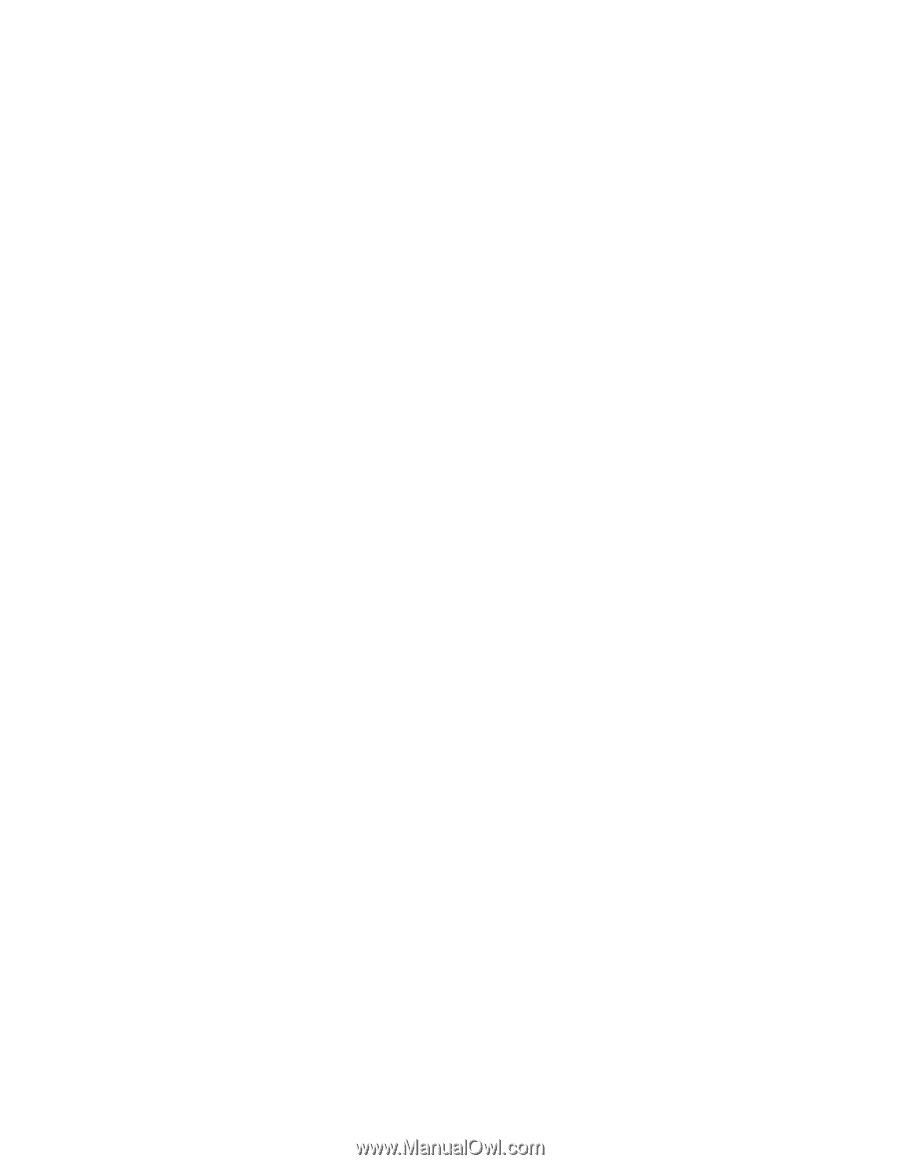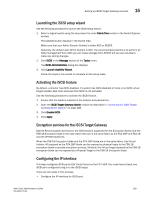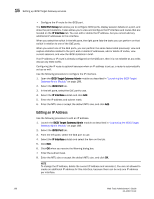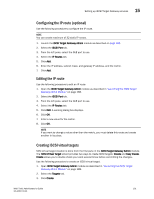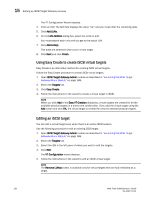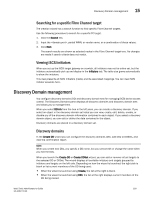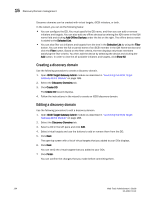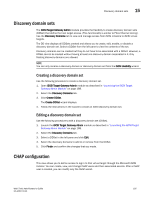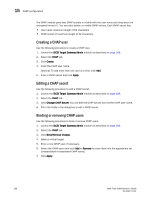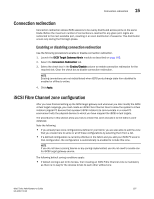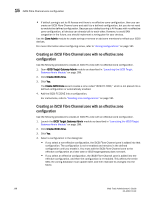Dell PowerEdge M605 Web Tools Administrator’s Guide - Page 222
Creating a discovery domain, Add Offline Devices, Selected List, Filter, Show All
 |
View all Dell PowerEdge M605 manuals
Add to My Manuals
Save this manual to your list of manuals |
Page 222 highlights
DRAFT: BROCADE CONFIDENTIAL 15 Discovery Domain management Discovery domains can be created with virtual targets, iSCSI initiators, or both. In the wizard, you can do the following tasks: • You can configure the DD. You must specify the DD name, and then you can add or remove initiators and targets. You can also add any offline devices by entering the IQN name in the IQN name field and clicking Add Offline Devices under the list on the right. The offline device name is added to the Selected List. • You can also filter out initiators and targets from the tree in the Selection List by using the Filter button. You can enter the full or partial name of an iSCSI member in the IQN Name text box and click the Filter button. Based on the filter criteria, the tree displays only those members satisfying the filter criteria. You then add the device by selecting the device and clicking the Add button. In order to view the all available initiators and targets, click Show All. Creating a discovery domain Use the following procedure to create a discovery domain. 1. Open iSCSI Target Gateway Admin module as described in "Launching the iSCSI Target Gateway Admin Module" on page 188. 2. Select the Discovery Domains tab. 3. Click Create DD. The Create DD wizard displays. 4. Follow the instructions in the wizard to create an iSCSI discovery domain. Editing a discovery domain Use the following procedure to edit a discovery domain. 1. Open iSCSI Target Gateway Admin module as described in "Launching the iSCSI Target Gateway Admin Module" on page 188. 2. Select the Discovery Domains tab. 3. Select a DD in the left pane and click Edit. 4. Select virtual targets and use the buttons to add or remove them from the DD. 5. Click Next. The opening screen with a list of virtual targets that you added to your DDs displays. 6. Click Next. You can verify the virtual targets that you added to your DDs. 7. Click Finish. You can confirm the changes that you made before committing them. 194 Web Tools Administrator's Guide 53-1001772-01