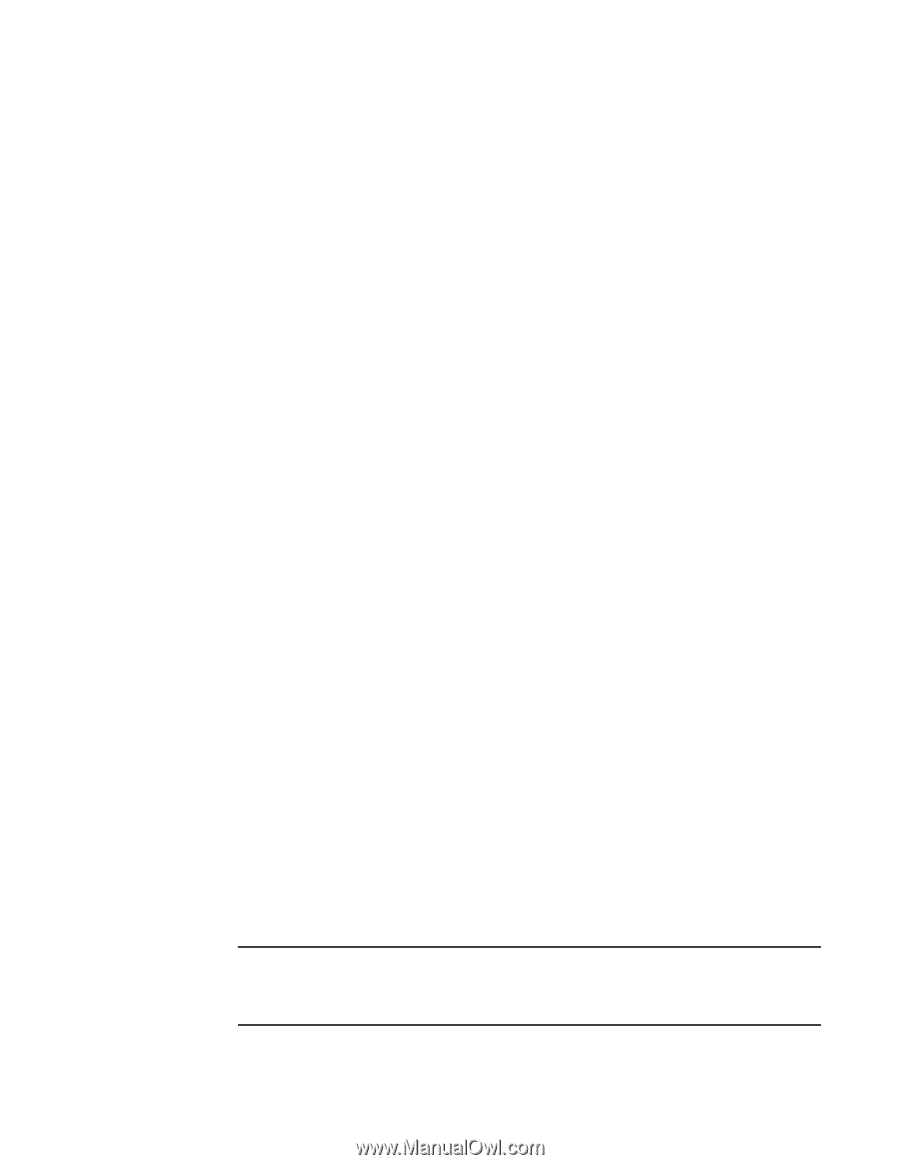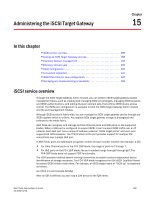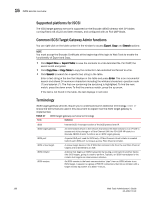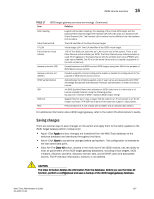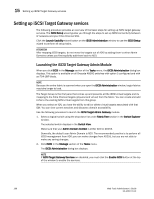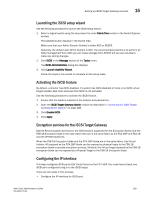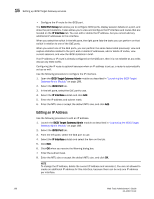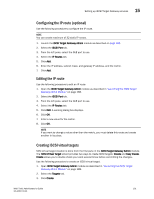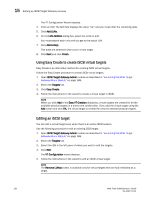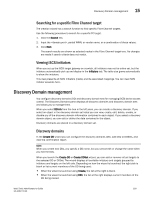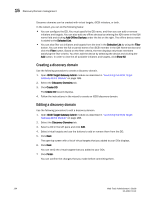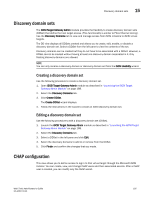Dell PowerEdge M605 Web Tools Administrator’s Guide - Page 218
Editing an IP Address, iSCSI Port Group, IP Interface, iSCSI Target Gateway Admin, iSCSI Port
 |
View all Dell PowerEdge M605 manuals
Add to My Manuals
Save this manual to your list of manuals |
Page 218 highlights
DRAFT: BROCADE CONFIDENTIAL 15 Setting up iSCSI Target Gateway services • Configure the IP route for the iSCSI port. The iSCSI Port Group tab allows you to configure iSCSI ports, display session details on a port, and show the port statistics. It also allows you to view and configure the IP interface and routes that are located on the IP Interface tab. You can edit or delete the IP address, but you cannot add any additional IP addresses to this interface. When you select the switch in the left pane, the right pane lists the tasks you can perform on that switch in relation to one of the GbE ports. When you select one of the GbE ports, you can perform the same tasks listed previously: view and capture statistics related to the port, add or delete IP addresses, add or delete IP routes, view current sessions, and view the iSCSI statistics in brief. If an IP address or IP route is already configured on the GbE port, then it is not editable as any edits disrupt any iSCSI traffic. Configuring the IP route is optional because when an IP address is set up, a route is automatically set up as well. Use the following procedure to configure the IP interface. 1. Open the iSCSI Target Gateway Admin module as described in "Launching the iSCSI Target Gateway Admin Module" on page 188. 2. Select the iSCSI Port tab. 3. In the left pane, select the GbE port to use. 4. Select the IP Interface subtab and click Add. 5. Enter the IP address and subnet mask. 6. Enter the MTU size or accept the default MTU size, and click Add. Editing an IP Address Use the following procedure to edit an IP address. 1. Launch the iSCSI Target Gateway Admin module as described in "Launching the iSCSI Target Gateway Admin Module" on page 188. 2. Select the iSCSI Port tab. 3. From the left pane, select the GbE port to use. 4. Select the IP Interface subtab and select the item on the tab. 5. Click Edit. 6. Click OK when you receive the Warning dialog box. 7. Enter the subnet mask. 8. Enter the MTU size or accept the default MTU size, and click OK. NOTE To change the IP address, delete the current IP address and recreate it. You are not allowed to create an additional IP address for this interface, because there can be only one IP address per interface. 190 Web Tools Administrator's Guide 53-1001772-01