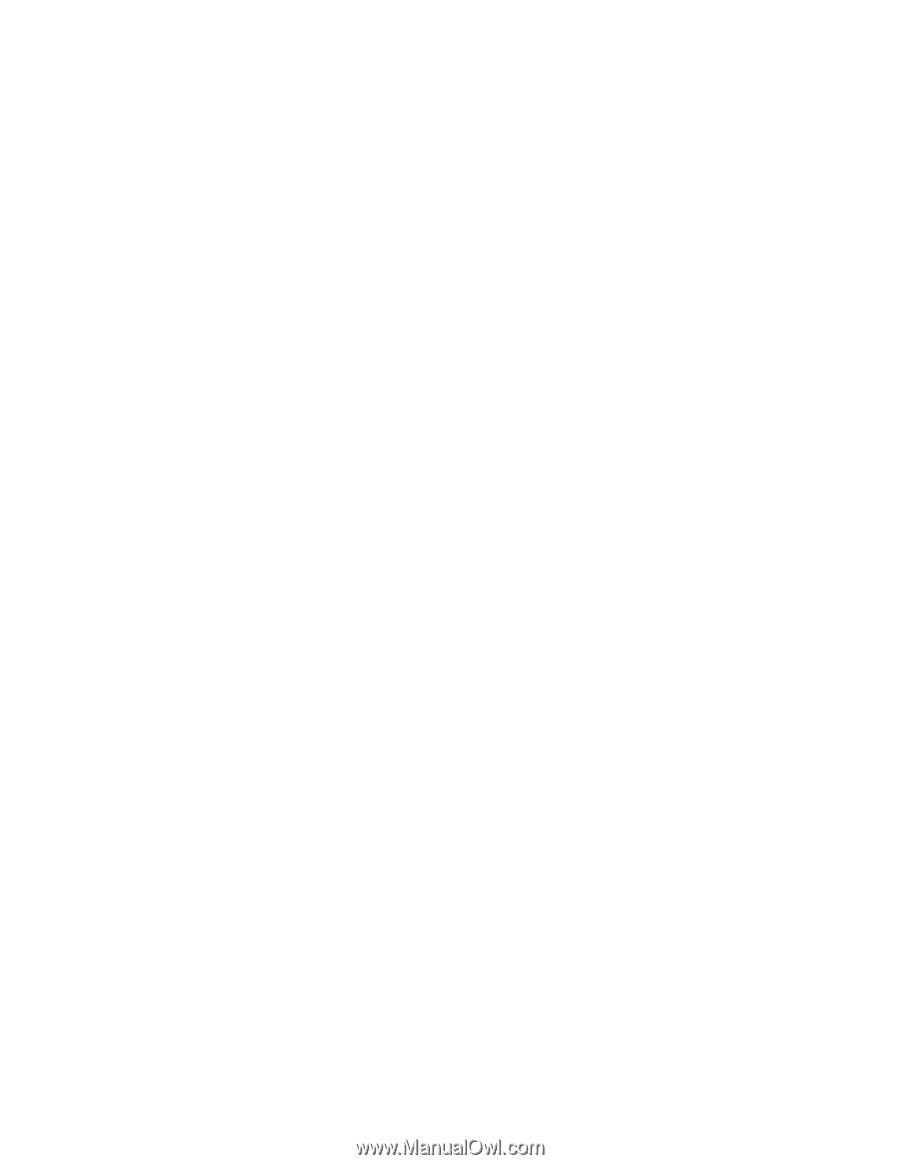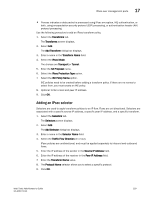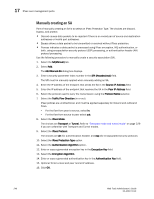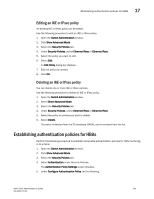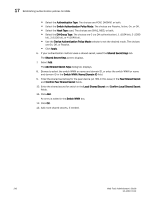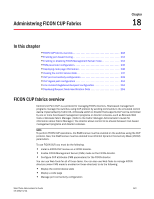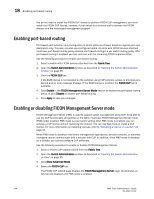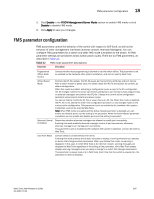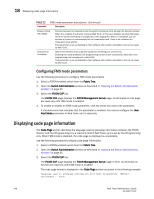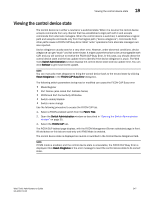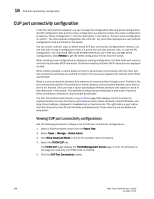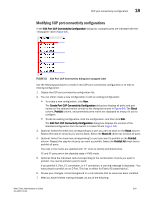Dell PowerEdge M605 Web Tools Administrator’s Guide - Page 272
Enabling port-based routing, Enabling or disabling FICON Management Server mode
 |
View all Dell PowerEdge M605 manuals
Add to My Manuals
Save this manual to your list of manuals |
Page 272 highlights
18 Enabling port-based routing DRAFT: BROCADE CONFIDENTIAL You do not need to install the FICON CUP license to perform FICON CUP management; you must install the FICON CUP license, however, if your switch is to enforce traffic between the FICON director and the host-based management program. Enabling port-based routing Port-based path selection is a routing policy in which paths are chosen based on ingress port and destination only. This also includes user-configured paths. All ports with FICON devices attached must have port-based routing policy enabled. Port-based routing is a per-switch routing policy. After port-based routing is enabled, you can continue with the remaining FICON implementation. Use the following procedure to enable port-based routing. 1. Select a switch with FICON devices attached from the Fabric Tree. 2. Open the Switch Administration window as described in "Opening the Switch Administration window" on page 35. 3. Click the FICON CUP tab. If the EGM license is not installed on the switches using CUP protocol, access to this feature is denied and an error message displays. If the EGM license is enabled, the FICON CUP tab is available. 4. Click Enable in the FICON Management Server Mode section to enable the port-based routing policy, or click Disable to disable port-based routing. 5. Click Apply to save your changes. Enabling or disabling FICON Management Server mode FICON Management Server (FMS) is used to support switch management using CUP. To be able to use the CUP functionality, all switches in the fabric must have FICON Management Server mode (FMS mode) enabled. FMS mode is a per-switch setting. After FMS mode is enabled, you can activate a CUP license without restarting the director. You can use Web Tools to install a CUP license. For more information on installing licenses, refer to "Activating a license on a switch" on page 47. When FMS mode is disabled, mainframe management applications, director consoles, or alternate managers cannot communicate with a director with CUP. In addition, when FMS mode is disabled on a director, you cannot configure CUP attributes. Use the following procedure to enable or disable FICON Management Server. 1. Select a FICON CUP-capable switch from the Fabric Tree. 2. Open the Switch Administration window as described in "Opening the Switch Administration window" on page 35. 3. Click Show Advanced Mode. 4. Select the FICON CUP tab. The FICON CUP tabbed page displays the FICON Management Server page. All attributes on this tab are disabled until FMS mode is enabled. 244 Web Tools Administrator's Guide 53-1001772-01