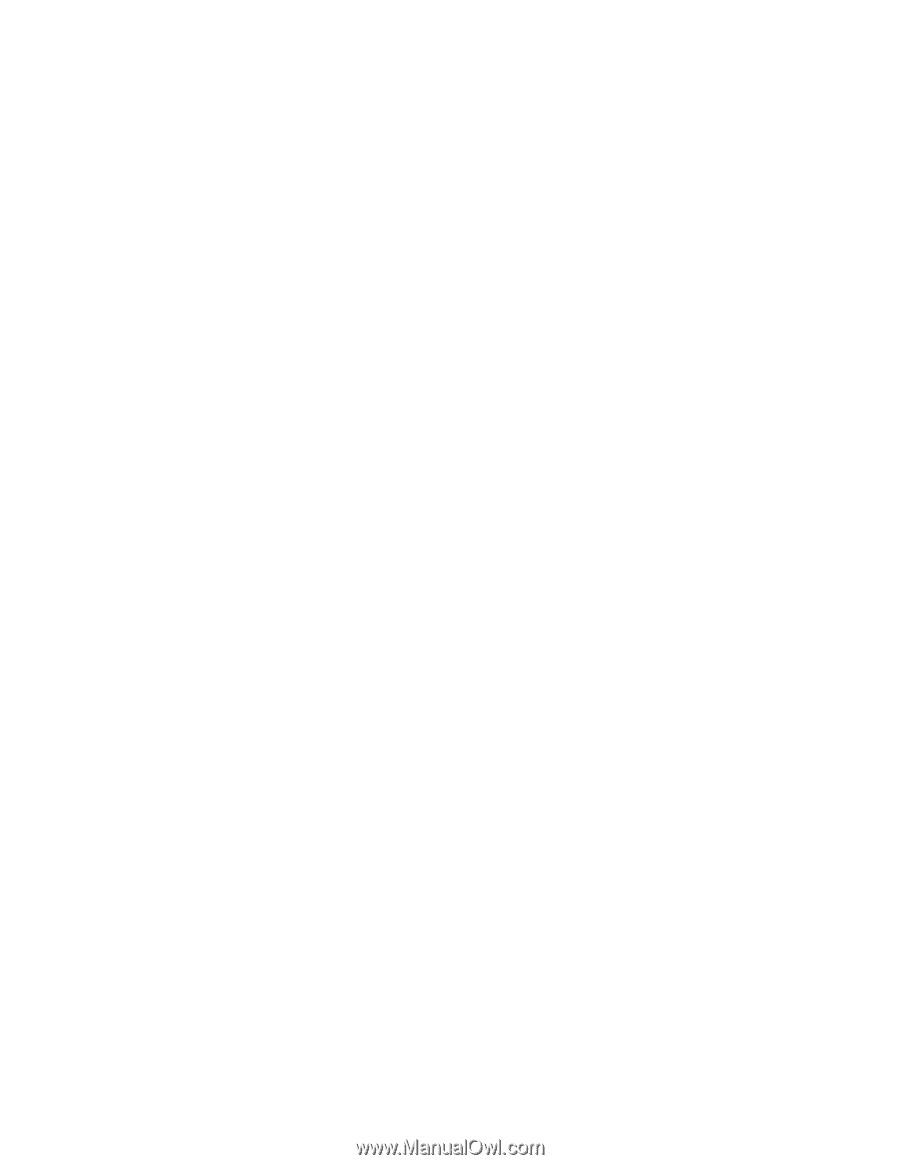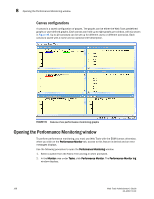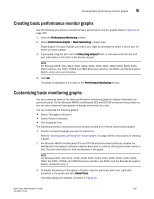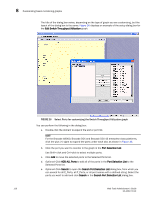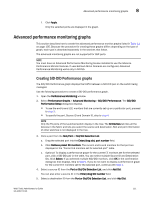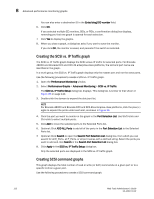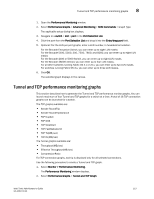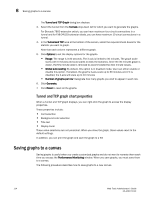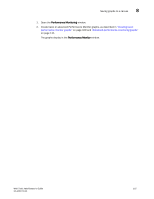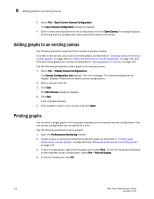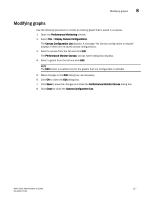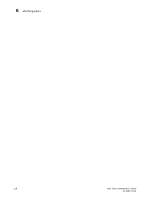Dell PowerEdge M910 Web Tools Administrator’s Guide - Page 141
Tunnel and TCP performance monitoring graphs
 |
View all Dell PowerEdge M910 manuals
Add to My Manuals
Save this manual to your list of manuals |
Page 141 highlights
DRAFT: BROCADE CONFIDENTIAL Tunnel and TCP performance monitoring graphs 8 1. Open the Performance Monitoring window. 2. Select Performance Graphs > Advanced Monitoring > SCSI Commands > Graph Type. The applicable setup dialog box displays. 3. Navigate to a switch > slot > port in the Port Selection List. 4. Click the port from the Port Selection List and drag it into the Enter/drag port field. 5. Optional: For the LUN per port graphs, enter a LUN number, in hexadecimal notation. For the Brocade Encryption Switch, you can enter up to eight LUN masks For the Brocade 5100, 5300, 300, 7500, 7800, and 8000, you can enter up to eight LUN masks For the Brocade 4100 or 5000 Switch, you can enter up to eight LUN masks. For the Brocade 48000 director, you can enter up to four LUN masks. For all other switches running Fabric OS 4.x or v5.x, you can enter up to two LUN masks. For switches running Fabric OS 3.x, you can enter up to three LUN masks. 6. Click OK. The selected graph displays in the canvas. Tunnel and TCP performance monitoring graphs This section describes how to generate the Tunnel and TCP performance monitor graphs. You can launch maximum of four Tunnel and TCP graphs for a switch at a time. A total of 16 TCP connection graphs can be launched for a switch. The TCP graphs available are: • Sender RoundTrip • Sender RoundTripVariance • TCP DupAck • TCP OOS • TCP SlowStart • TCP FastRetransmit • TCP Tx(MB/sec) • TCP Rx(MB/sec) The Tunnel graphs available are: • Throughput(MB/sec) • Effective Throughput(MB/sec) • CompressionRatio For TCP connection graphs, tool tip is displayed only for all selected connections. Use the following procedure to create a Tunnel and TCP graph. 1. Select Monitor > Performance Monitoring. The Performance Monitoring window displays. 2. Select Performance Graphs > Tunnel and TCP Graph. Web Tools Administrator's Guide 113 53-1001772-01