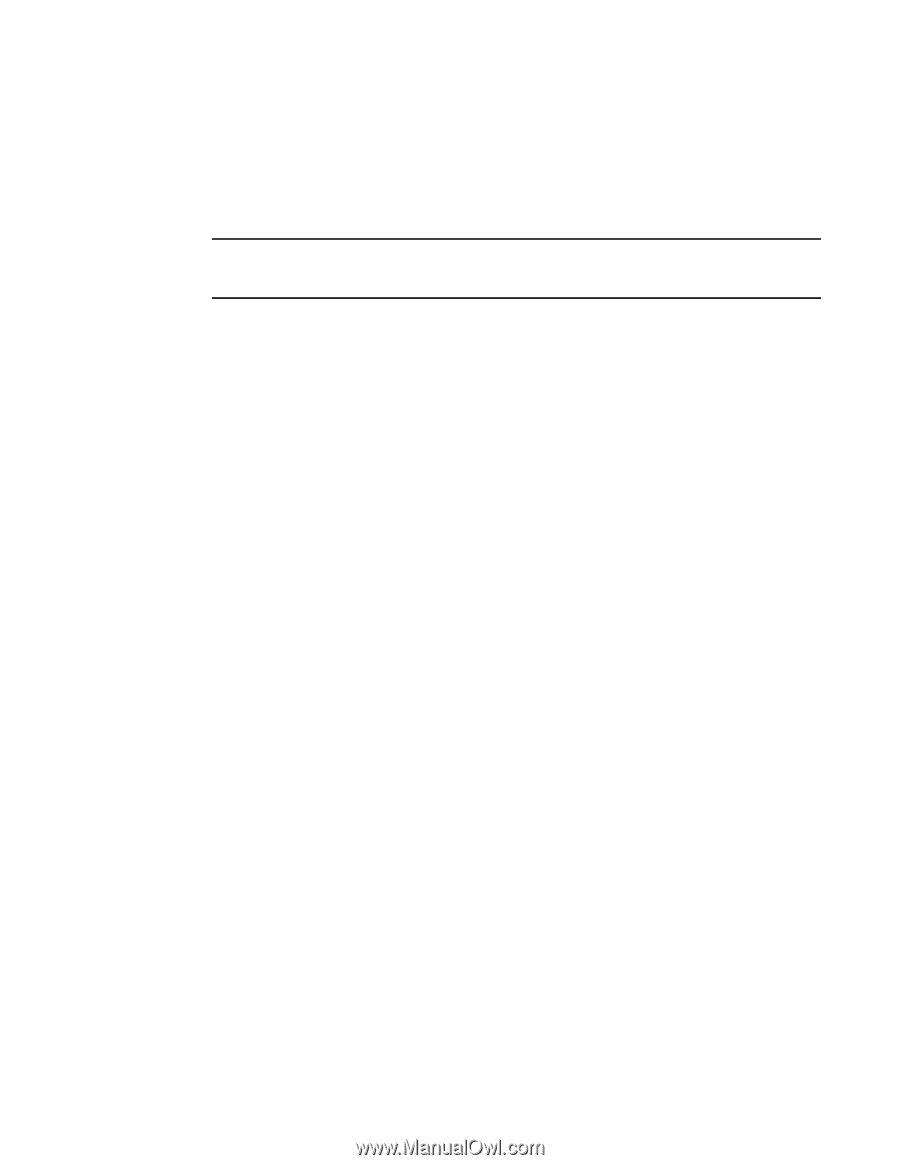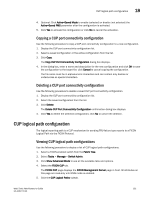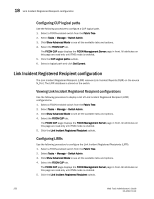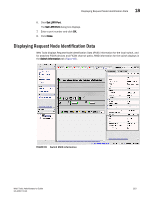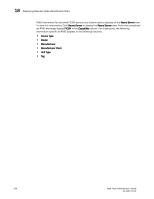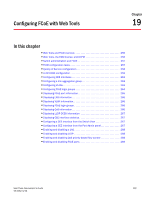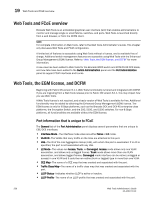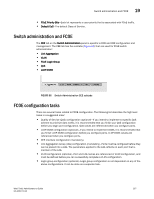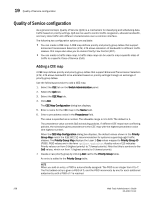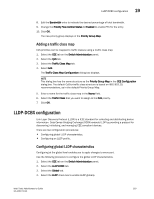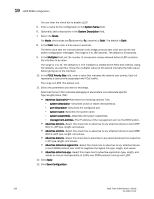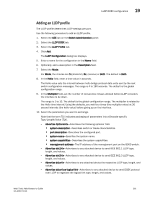Dell PowerEdge M910 Web Tools Administrator’s Guide - Page 284
Web Tools and FCoE overview, Web Tools, the EGM license, and DCFM
 |
View all Dell PowerEdge M910 manuals
Add to My Manuals
Save this manual to your list of manuals |
Page 284 highlights
DRAFT: BROCADE CONFIDENTIAL 19 Web Tools and FCoE overview Web Tools and FCoE overview Brocade Web Tools is an embedded graphical user interface (GUI) that enables administrators to monitor and manage single or small fabrics, switches, and ports. Web Tools is launched directly from a web browser, or from the DCFM client. NOTE For complete information on Web Tools, refer to the Web Tools Administrator's Guide. This chapter only discusses Web Tools and FCoE configuration. A limited set of features is accessible using Web Tools without a license, and is available free of charge. Additional switch management features are accessible using Web Tools with the Enhanced Group Management (EGM) license. Refer to "Web Tools, the EGM license, and DCFM" for more information. A new view has been added to Web Tools for the Brocade 8000 switch and FCOE10-24 DCX blade, and new tabs have been added to the Switch Administration panel and the Port Administration panel to support FCoE interfaces and trunks. Web Tools, the EGM license, and DCFM Beginning with Fabric OS version 6.1.1, Web Tools functionality is tiered and integrated with DCFM. If you are migrating from a Web Tools release prior to Fabric OS version 6.1.1, this may impact how you use Web Tools. A Web Tools license is not required, and a basic version of Web Tools is available for free. Additional functionality may be added by obtaining the Enhanced Group Management (EGM) license. The EGM license is only for 8 Gbps platforms, such as the Brocade DCX and DCX-4S enterprise-class platforms, the Encryption Switch, and the 300, 5100, and 5300 switches. For non-8 Gbps platforms, all functionalities are available without the EGM license. Port information that is unique to FCoE The General tab of the Port Administration panel displays several parameters that are unique to CEE/DCE interfaces: • Interface Mode-The interface mode vales are either None or L2 mode. • VLAN ID-The VLANs that carry traffic on the links are attached to this port. • LAG-The ID of the Link Aggregation Group (LAG), with which this port is associated. If no ID is specified, the port is not associated with any LAG. • L2 Mode-The values are Access, Trunk, or Converged. Access mode allows only one VLAN association, and allows only untagged frames. Trunk mode allows more than one VLAN association, and allows tagged frames. Converged mode interface can be native (untagged or access) in one VLAN and it could be non-native (trunk or tagged) type in more than one VLAN. • CEE Map-The name of a CEE map that was created and associated with the port. • Traffic Class Map-The name of a traffic class map that was created and associated with the port. • LLDP Status-Indicates whether LLDP is active or inactive. • LLDP Profile-The name of an LLDP profile that was created and associated with the port. 256 Web Tools Administrator's Guide 53-1001772-01