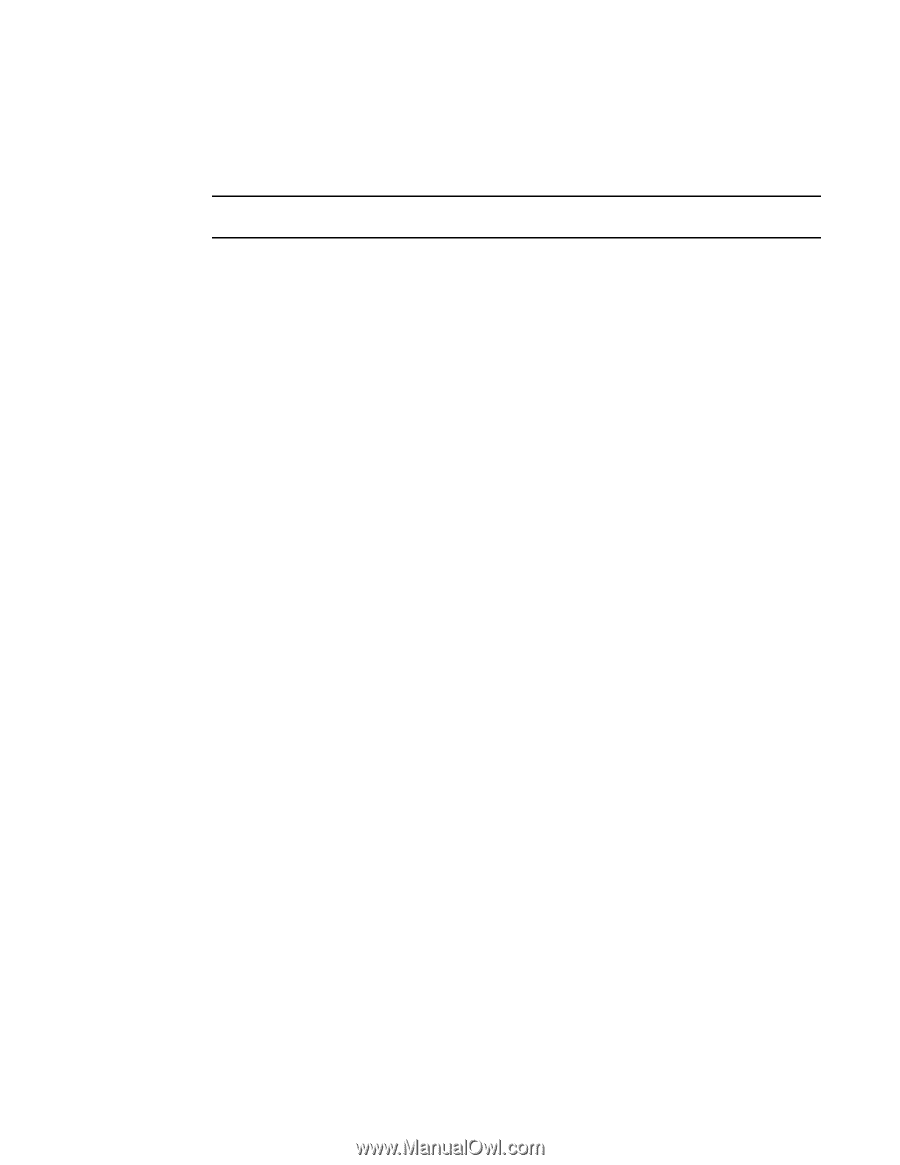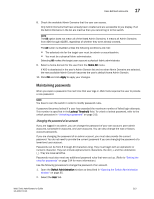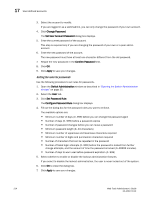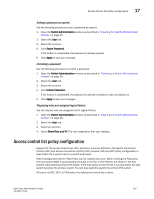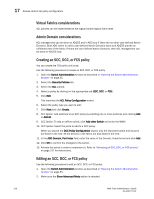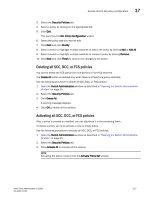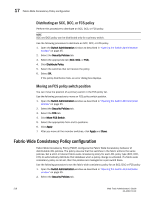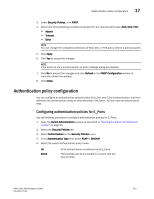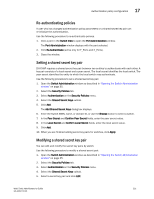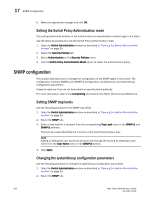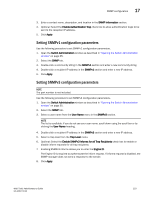Dell PowerEdge M910 Web Tools Administrator’s Guide - Page 246
Distributing an SCC, DCC, or FCS policy, Moving an FCS policy switch position
 |
View all Dell PowerEdge M910 manuals
Add to My Manuals
Save this manual to your list of manuals |
Page 246 highlights
DRAFT: BROCADE CONFIDENTIAL 17 Fabric-Wide Consistency Policy configuration Distributing an SCC, DCC, or FCS policy Perform this procedure to distribute an SCC, DCC, or FCS policy. NOTE SCC and DCC policy can be distributed only for a primary switch. Use the following procedure to distribute an SCC, DCC, or FCS policy. 1. Open the Switch Administration window as described in "Opening the Switch Administration window" on page 35. 2. Select the Security Policies tab. 3. Select the appropriate tab (SCC, DCC, or FCS). 4. Click Distribute Policy. 5. Select the switches that will receive the policy. 6. Select OK. If the policy distribution fails, an error dialog box displays. Moving an FCS policy switch position You can move the position of a primary switch in the FCS policy list. Use the following procedure to move an FCS policy switch position. 1. Open the Switch Administration window as described in "Opening the Switch Administration window" on page 35. 2. Select the Security Policies tab. 3. Select the FCS tab. 4. Click Move FCS Switch. 5. Select the appropriate from and to positions. 6. Click Apply. 7. After you move all the member switches, click Apply and Close. Fabric-Wide Consistency Policy configuration Fabric-Wide Consistency Policy (FWCP) configures the Fabric Wide Consistency behavior of distributable ACL policies. The policy ensures that the switches in the fabric enforce the same policies. Set a strict or tolerant fabric-wide consistency policy for each ACL policy type (SCC, DCC, FCS) to automatically distribute that database when a policy change is activated. If a fabric-wide consistency policy is not set, then the policies are managed on a per switch basis. Use the following procedure to set the fabric-wide consistency policy for an SCC, DCC or FCS policy 1. Open the Switch Administration window as described in "Opening the Switch Administration window" on page 35. 2. Select the Security Policies tab. 218 Web Tools Administrator's Guide 53-1001772-01