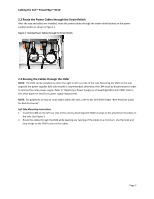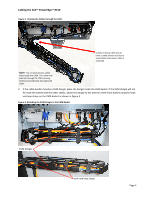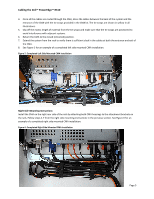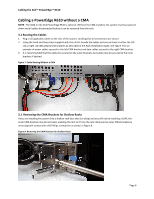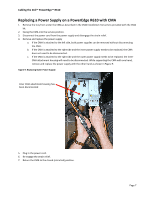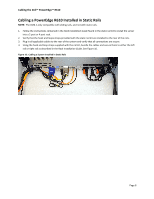Dell PowerEdge PDU Metered LCD Cabling PowerEdge R610 - Page 10
Cabling a PowerEdge R610 Installed in Static Rails
 |
View all Dell PowerEdge PDU Metered LCD manuals
Add to My Manuals
Save this manual to your list of manuals |
Page 10 highlights
Cabling the Dell™ PowerEdge™ R610 Cabling a PowerEdge R610 Installed in Static Rails NOTE: The CMA is only compatible with sliding rails, and not with static rails. 1. Follow the instructions contained in the Rack Installation Guide found in the static rail kit to install the server into a 2 post or 4 post rack. 2. Verify that the hook and loops straps provided with the static rail kit are installed to the rear of the rails. 3. Plug in all applicable cables to the rear of the system and verify that all connections are secure. 4. Using the hook and loop straps supplied with the rail kit, bundle the cables and secure them to either the left rail or right rail as described in the Rack Installation Guide. See Figure 10. Figure 10: Cabling a System Installed in Static Rails Page 8