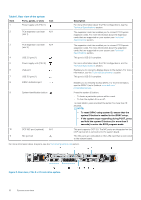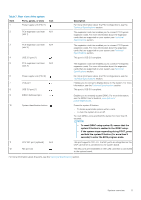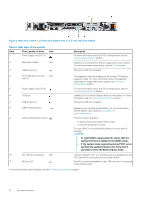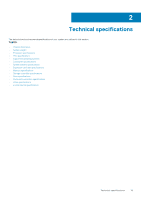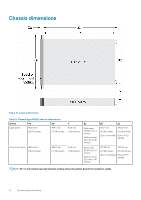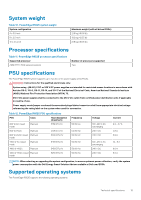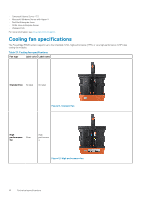Dell PowerEdge R6525 EMC Technical Specifications - Page 12
Table 8. Rear view of the system
 |
View all Dell PowerEdge R6525 manuals
Add to My Manuals
Save this manual to your list of manuals |
Page 12 highlights
Figure 9. Rear view of the 4 x 3.5-inch drive system with 2 x 2.5-inch rear drive module Table 8. Rear view of the system Item Ports, panels, or slots Icon 1 Power supply unit (PSU 1) 2 Rear drive module N/A 3 USB 2.0 port (1) Description For more information about the PSU configurations, see the Technical Specifications section. Enables you to install drives that are supported on your system. For more information about drives, see the Drives section. This port is USB 2.0-compliant. 4 PCIe expansion card riser N/A (slot 3) 5 Power supply unit (PSU 2) 6 VGA port 7 USB 3.0 port (1) The expansion card riser enables you to connect PCI Express expansion cards. For more information about the expansion cards that are supported on your system, see Technical Specifications section. For more information about the PSU configurations, see the Technical Specifications section. Enables you to connect a display device to the system. For more information, see the Technical Specifications section. This port is USB 3.0-compliant. 8 iDRAC dedicated port 9 System identification button 10 OCP NIC port (optional) N/A 11 NIC port (2) Enables you to remotely access iDRAC. For more information, see the iDRAC User's Guide at www.dell.com/ poweredgemanuals. Press the system ID button: • To locate a particular system within a rack. • To turn the system ID on or off. To reset iDRAC, press and hold the button for more than 16 seconds. NOTE: • To reset iDRAC using system ID, ensure that the system ID button is enabled in the iDRAC setup. • If the system stops responding during POST, press and hold the system ID button (for more than 5 seconds) to enter the BIOS progress mode. This port supports OCP 3.0. The NIC ports are integrated on the OCP card which is connected to the system board. The NIC ports are embedded on the LOM card that is connected to the system board. For more information about the ports, see the Technical Specifications section. 12 System overview