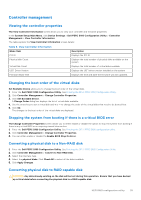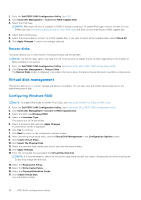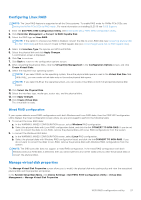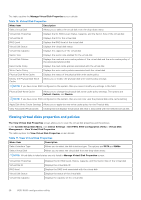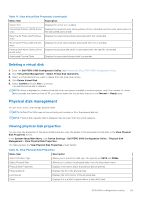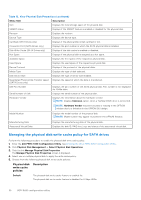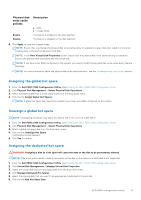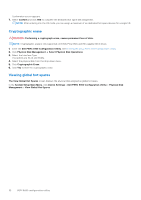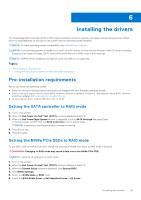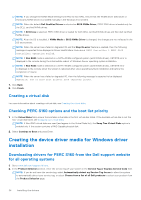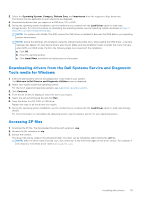Dell PowerEdge R760 PowerEdge RAID Controller S160 Users Guide - Page 30
Managing the physical disk write cache policy for SATA drives, Physical disk, write cache, policies
 |
View all Dell PowerEdge R760 manuals
Add to My Manuals
Save this manual to your list of manuals |
Page 30 highlights
Table 12. View Physical Disk Properties (continued) Menu Item Size Description Displays the total storage space of the physical disk. SMART status Displays if the SMART feature is enabled or disabled for the physical disk. Revision Displays the revision. Device Type Displays the device type. Certified (SATA Drives only) Displays if the physical disk is Dell certified or not. Connector Port (SATA Drives only) Displays the port number in which the SATA physical disk is installed. Disk Write Cache (SATA Drives only) Displays if the disk cache is enabled or disabled. Hot Spare Displays if the physical disk is assigned as a hot spare. Available Space Displays the free space of the respective physical disk. Used Space Displays the used space of the respective physical disk. Device Protocol Displays if the protocol of the physical disks. Media Type Displays the type of disk selected. Disk Sector Size Displays the type of sector size enabled. Negotiated Physical Disk Transfer speed (SATA Drives only) Displays the speed at which the data is transferred. Dell Part Number Displays the part number of the SATA physical disk. Part number is not displayed for NVMe disks. Serial Number of Disk Displays the serial number of the physical disk. Hardware Vendor Displays the information about the hardware vendor. NOTE: Displays Unknown option, when a Toshiba NVMe drive is connected. NOTE: Hardware Vendor may be truncated or missing in the OPROM window due to a limitation in the OPROM GUI design. Model Number Displays the model number of the physical disk. NOTE: Model number may appear truncated in the OPROM Window. Manufacturing Date Associated Virtual Disks Displays the manufacturing date of the physical disk. Displays the disk ID, RAID level, size and status of the associated virtual disk. Managing the physical disk write cache policy for SATA drives Perform the following procedure to enable the physical disk write cache policy: 1. Enter the Dell PERC S160 Configuration Utility. See Entering the DELL PERC S160 Configuration Utility. 2. Click Physical Disk Management → Select Physical Disk Operations. 3. Click the link Manage Physical Disk Properties. The Manage Physical Disk Properties screen is displayed. 4. Select one or multiple physical disk to apply the write cache policy. 5. Choose from the following physical disk write cache policies: Physical disk write cache policies Description Default The physical disk write cache feature is enabled for: The physical disk write cache feature is disabled for 6 Gbps HDDs. 30 UEFI RAID configuration utility