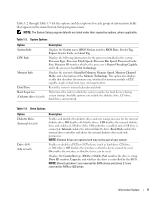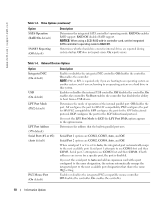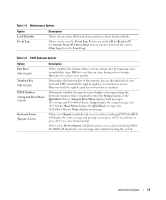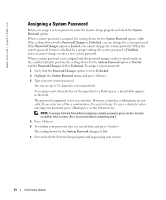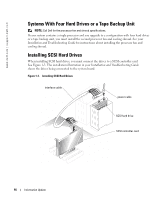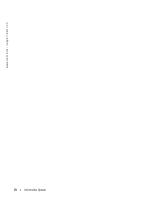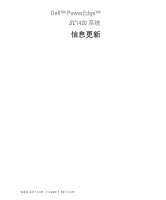Dell PowerEdge SC1420 Information Update - Page 16
Assigning a System Password, System, Password, System Password, Password Changes, Unlocked, Disabled - 6 beeps
 |
View all Dell PowerEdge SC1420 manuals
Add to My Manuals
Save this manual to your list of manuals |
Page 16 highlights
www.dell.com | support.dell.com Assigning a System Password Before you assign a system password, enter the System Setup program and check the System Password option. When a system password is assigned, the setting shown for the System Password option is Set. If the setting shown for the Password Changes is Unlocked, you can change the system password. If the Password Changes option is Locked, you cannot change the system password. When the system password feature is disabled by a jumper setting, the system password is Disabled, and you cannot change or enter a new system password. When a system password is not assigned and the password jumper on the system board is in the enabled (default) position, the setting shown for the System Password option is Not Set and the Password Changes field is Unlocked. To assign a system password: 1 Verify that the Password Changes option is set to Unlocked. 2 Highlight the System Password option and press . 3 Type your new system password. You can use up to 32 characters in your password. As you press each character key (or the spacebar for a blank space), a placeholder appears in the field. The password assignment is not case-sensitive. However, certain key combinations are not valid. If you enter one of these combinations, the system beeps. To erase a character when entering your password, press or the left-arrow key. NOTE: To escape from the field without assigning a system password, press to move to another field, or press at any time before completing step 5. 4 Press . 5 To confirm your password, type it a second time and press . The setting shown for the System Password changes to Set. 6 Save and exit the System Setup program and begin using your system. 14 Information Update