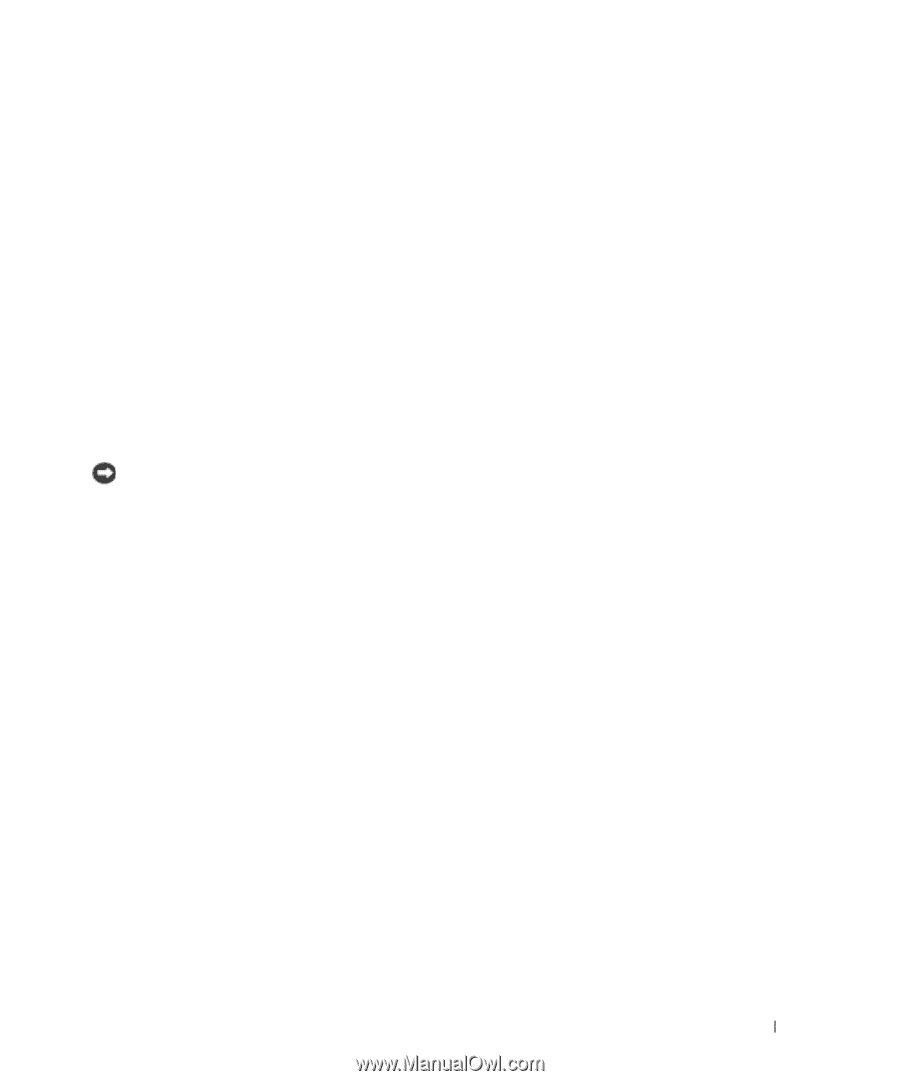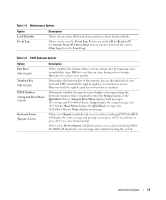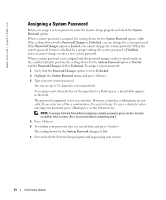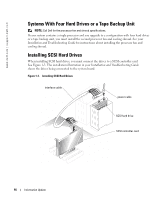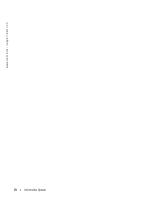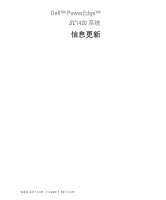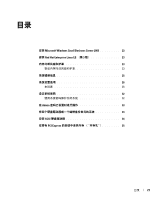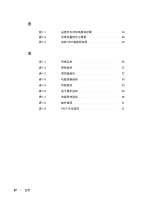Dell PowerEdge SC1420 Information Update - Page 19
Missing Memory in Systems With PCI Express (\ - ram
 |
View all Dell PowerEdge SC1420 manuals
Add to My Manuals
Save this manual to your list of manuals |
Page 19 highlights
Missing Memory in Systems With PCI Express ("Memory Hole") A condition has been noted on system configurations containing PCI Express slots and RAM of 3.5 GB or greater. The operating system will show an amount of available RAM that is less than the amount actually installed on the system. The difference of memory, commonly called a "memory hole," is due to the requirements of the PCI Express subsystem and how memory is allocated by the system. PCI Express requires RAM in amounts of 256 MB full blocks at a time. Therefore, a minimum of 256 MB of memory is allotted by the system for PCI Express use, and the allocation can go higher (in additional blocks of 256 MB) if the system contains additional adapters, either peripheral or integrated, or if your system supports hot-plug PCI Express. The memory hole is visible only at the operating system level. The System Setup program reports the installed RAM correctly. At this writing, one workaround is available, as reported in the Microsoft Knowledge Base article #283037 available on Microsoft's support website. The workaround applies only if your system has 4 GB or more of RAM and your operating system supports Physical Address Extensions (PAE). NOTICE: You should exercise caution before enabling PAE in your operating system as a number of problems can occur in certain system configurations. You should search both the Dell and Microsoft Knowledge Bases for articles detailing these issues and take the appropriate measures to avoid them. To enable PAE in Microsoft Windows 2000 and 2003, add a /PAE switch in the boot.ini file to the line that corresponds to the Windows operating system. For other operating systems, refer to your documentation or operating system support website for information on PAE support. Information Update 17