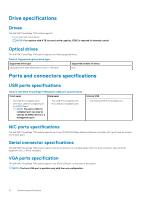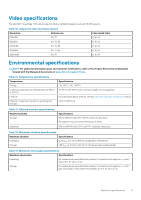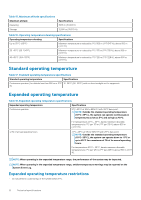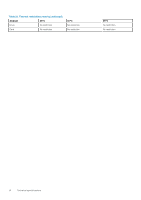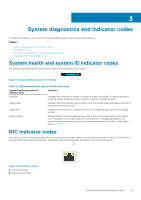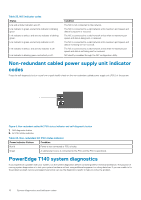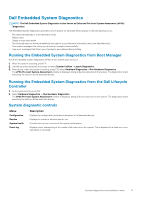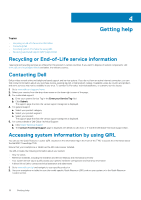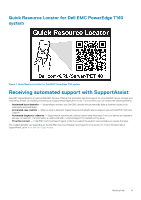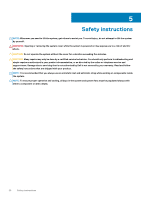Dell PowerEdge T140 EMC Technical Specifications - Page 15
System diagnostics and indicator codes, System health and system ID indicator codes, NIC indicator
 |
View all Dell PowerEdge T140 manuals
Add to My Manuals
Save this manual to your list of manuals |
Page 15 highlights
3 System diagnostics and indicator codes The diagnostic indicators on the system front panel display system status during system startup. Topics: • System health and system ID indicator codes • NIC indicator codes • Non-redundant cabled power supply unit indicator codes • PowerEdge T140 system diagnostics System health and system ID indicator codes The system health and system ID indicator is located on the front panel of your system. Figure 4. System health and system ID indicator Table 22. System health and system ID indicator codes System health and system ID indicator code Condition Solid blue Indicates that the system is turned on, system is healthy, and system ID mode is not active. Press the system health and system ID button to switch to system ID mode. Blinking blue Indicates that the system ID mode is active. Press the system health and system ID button to switch to system health mode. Solid amber Indicates that the system is in fail-safe mode. If the problem persists, see the Getting help section. Blinking amber Indicates that the system is experiencing a fault. Check the System Event Log for specific error messages. For information about the event and error messages generated by the system firmware and agents that monitor system components, see the Error Code Lookup page at qrl.dell.com NIC indicator codes Each NIC on the back of the system has indicators that provide information about the activity and link status. The activity LED indicator indicates if data is flowing through the NIC, and the link LED indicator indicates the speed of the connected network. Figure 5. NIC indicator codes 1. Link LED indicator 2. Activity LED indicator System diagnostics and indicator codes 15