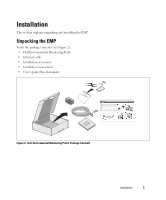Dell PowerEdge UPS 500T JY9T4 Environmental Probe (EMP) User’s Guide - Page 13
Reset Min/Max, Calibrate, Apply, Graduated Bar Humidity Bar Shown
 |
View all Dell PowerEdge UPS 500T manuals
Add to My Manuals
Save this manual to your list of manuals |
Page 13 highlights
Temperature and humidity measurements are displayed in a graduated bar (see Figure 6). The red zones to the left and right of the bar represent the low and high thresholds. If notification is turned on, an alarm is generated when the measured value enters one of these zones. The cursor indicates the current reading. Low Threshold High Threshold Red Zone Red Zone Current Reading Figure 6. Graduated Bar (Humidity Bar Shown) 3 Click Reset Min/Max to display the time-stamped minimum and maximum since the previous reset for temperature or humidity. NOTE: The EMP is factory-calibrated, but you can apply an offset to adjust the measurement. 4 Click Calibrate for temperature or humidity to open the Offset page. 5 Enter the Offset value and click Apply or Save. NOTE: Input #1 and Input #2 display the status of the two contacts acquired by the EMP. The last status change of each contact is time stamped. Before the status of the contact closures display, you must configure and enable this feature on the Environment Settings page. Configuring the EMP 7