Dell PowerEdge UPS 500T JY9T4 Environmental Probe (EMP) User’s Guide - Page 17
Viewing and Saving Environment Log Data, Save Log, Clear Log
 |
View all Dell PowerEdge UPS 500T manuals
Add to My Manuals
Save this manual to your list of manuals |
Page 17 highlights
Viewing and Saving Environment Log Data NOTE: Temperature and humidity measurements are recorded at an interval defined on the environment log interval on the System Settings page (refer to the Network Management Card user's guide for information on system settings). By default, this period is 300 seconds. Each measurement is dated and stored in the log of the UPS's communication card. The size of log files is limited by a time indexing system. 1 Select Log from the Environment menu to display the Environment Log Data page. The Environment Log Data page displays the recorded date, time, temperature, and humidity measurements (see Figure 8). Figure 8. Environment Log Data page 2 Click Save Log to save the log in a CSV format file to your computer. 3 Click Clear Log to clear the files contained in the card and to reset the log. Configuring the EMP 11